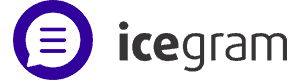Do you need your site to be multilingual? Are you already using WPML to show content in different languages to your visitors?
Icegram Engage is WPML compatible. With Icegram Engage and WPML, you can easily show popups in German language, or action bars in Japanese or messengers in Spanish or toast notifications in French. Essentially – you can show any message in different languages with Icegram Engage and WPML.

TL;DR (the Quick Guide)
- Click on “Messages” under Icegram Engage, pick a message you want to localize. Then use “Duplicate” option from WPML to create a new message. And “Translate independently” to begin translations.
- While setting up your campaign, select the default language message for messages included in the campaign. Ensure you are targeting the campaign to a page with local language translations…
- Go to WPML settings, Language – Blog Posts to display. If you want to show only local language messages on translated pages – select “Only translated posts.” If you want to show translated Icegram Engage messages wherever available, but fall back to default language content otherwise; then select “All posts”.
Detailed Guide
Prerequisites
- A WordPress site running Icegram Engage! Duh!!
- WPML Multilingual CMS plugin.
Getting Started
- Go through Icegram Engage 101 if you are not familiar with setting up Icegram Engage campaigns and messages.
- Read WPML’s Getting Started Guide if you haven’t used WPML before…
- Configure WPML settings the way you like.
- Go to WPML settings, Language – Blog Posts to display. If you want to show only local language messages on translated pages – select “Only translated posts.” If you want to show translated Icegram Engage messages wherever available, but fall back to default language content otherwise; then select “All posts”.
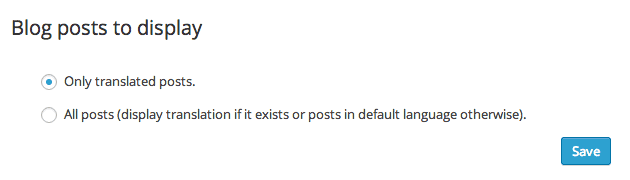
Translating Messages
Icegram Engage Campaigns are made up of Messages. Messages have the actual content, so we’ve made Messages translatable.
- Click on “Messages” under Icegram Engage in your WordPress admin.
- Pick a message you want to localize. Click on its name to edit.
- This opens the standard WordPress editing page. On right, you will see WPML translation options.
- Check under “Duplicate” for languages you want to make this message available in. Click “Duplicate” button.
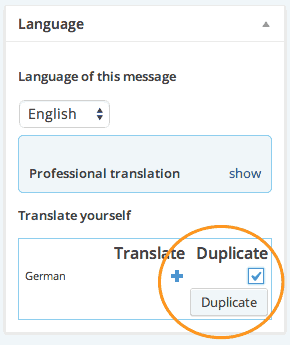
- Once duplicated, click on the pencil icon to edit a message in specific language.
- Click on “Translate independently” to begin actual translations. This prevents your translation from being overwritten when original message changes.

- By the way, using the “translate” option on original message works too – but won’t carry any of the message settings so it’s be more work to setup. Duplicating and then translating independently is easier!
- Translate all messages you want. Either on your own, or using WPML’s tools.
- Whenever someone visits a page in non-default language, campaigns running on that page will now show messages in that particular language.
Works With All Message Types
This method works with all message types – built in or add ons. So you can translate popups, action bars, messengers, toast notifications; and even side bars, stickies, ribbons, badges and beyond…
Want more? Showing messages based on visitor’s location…
 If you want to further customize messages based on visitor’s location, or if you are not using WPML, but still want to show translated messages to your visitors, consider using our Geo Targeting addon. With the addon, you can target campaigns to specific continents, countries and even cities. So you can set up one campaign for North America and another one for Germany. This way you get a lot more control – you can show different types of messages, and fully customize the campaign for your target locations.
If you want to further customize messages based on visitor’s location, or if you are not using WPML, but still want to show translated messages to your visitors, consider using our Geo Targeting addon. With the addon, you can target campaigns to specific continents, countries and even cities. So you can set up one campaign for North America and another one for Germany. This way you get a lot more control – you can show different types of messages, and fully customize the campaign for your target locations.
For best results, use Geo Targeting and WPML together!