How to create an Inline message in Icegram Engage?
note
This message type is available in Icegram Engage Pro plan.
To create an Inline message, follow these steps:
Step 1: Install and activate Icegram Engage Pro.
Step 2: Select Icegram from your WordPress dashboard. Click 'Add New Campaign'.
Step 3: Select Message type as Inline and Click on Filter.
Step 4: Choose a readymade template and preview it.
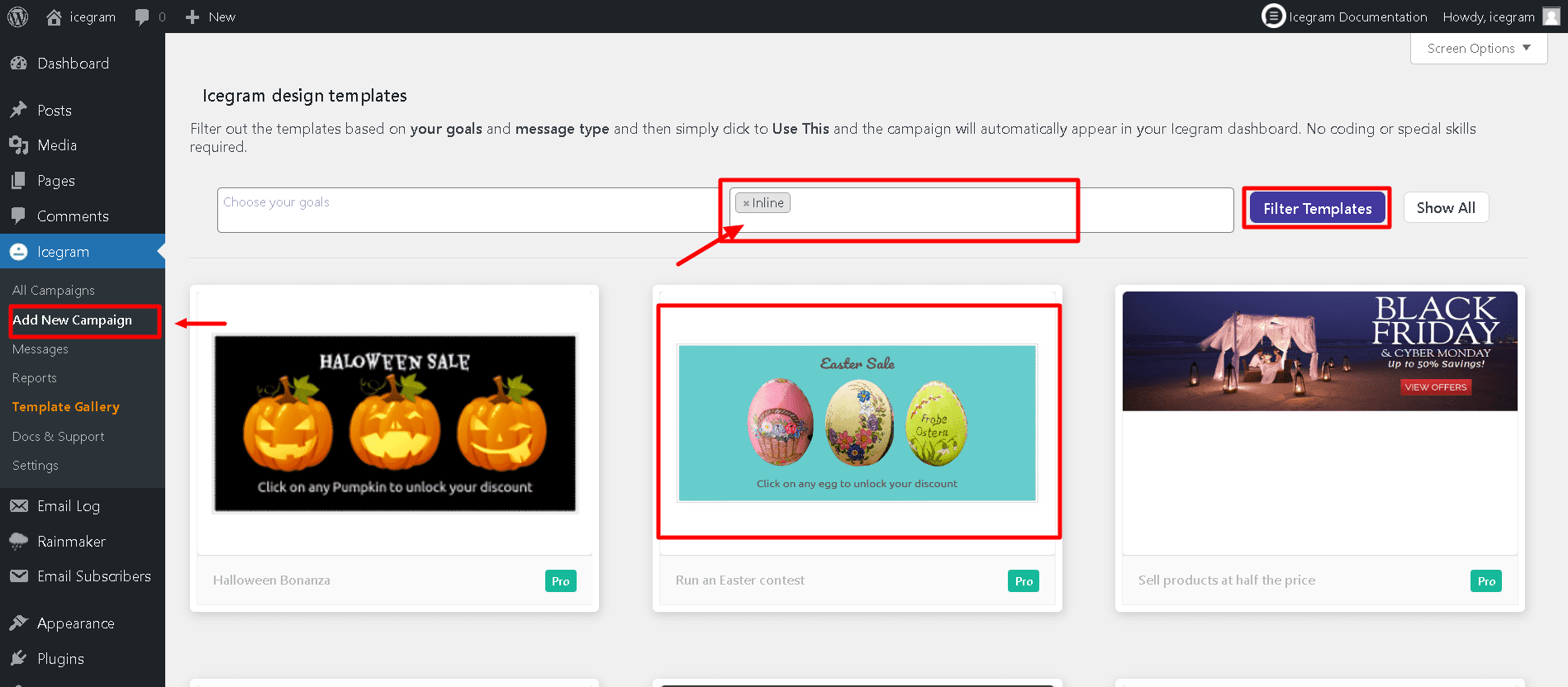
Step 5: Click ‘Use This’ gallery item.
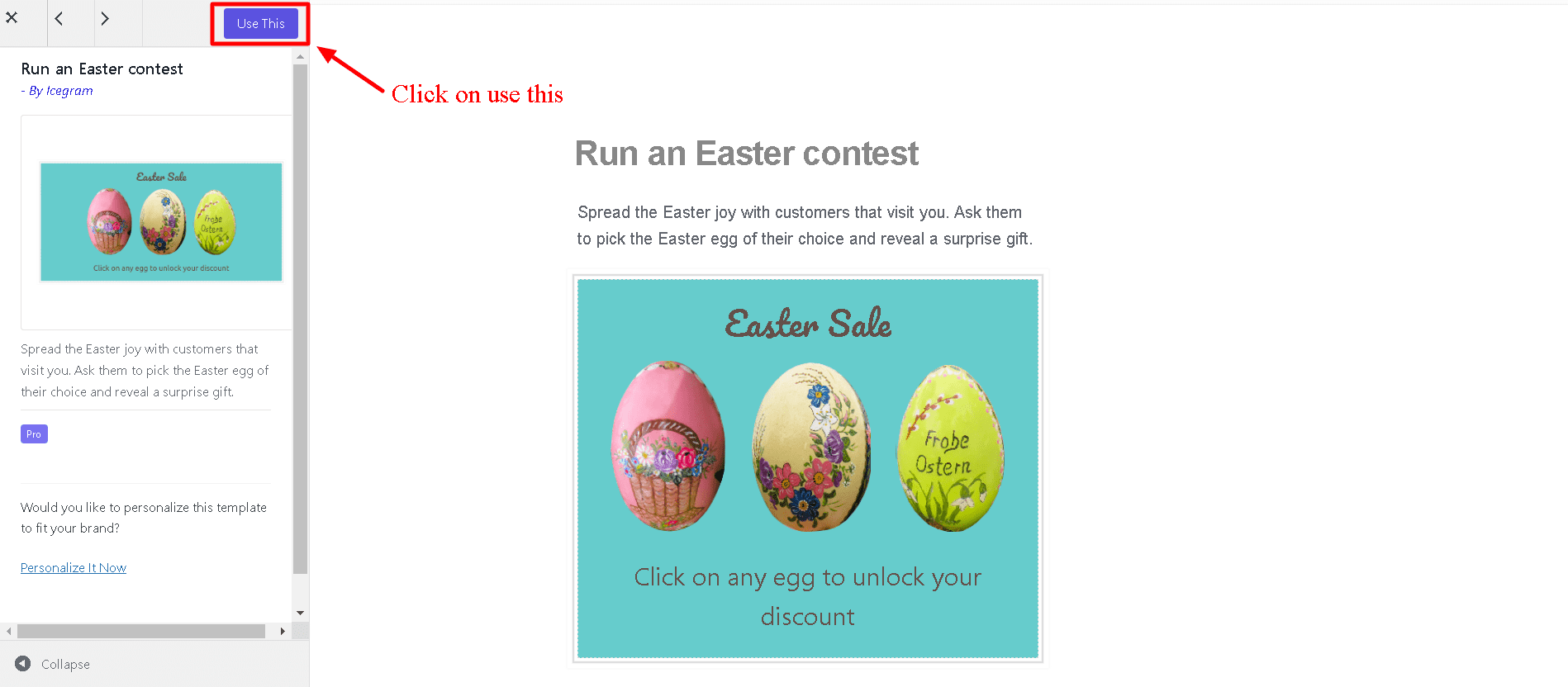
Step 6: Add or Edit the message content.
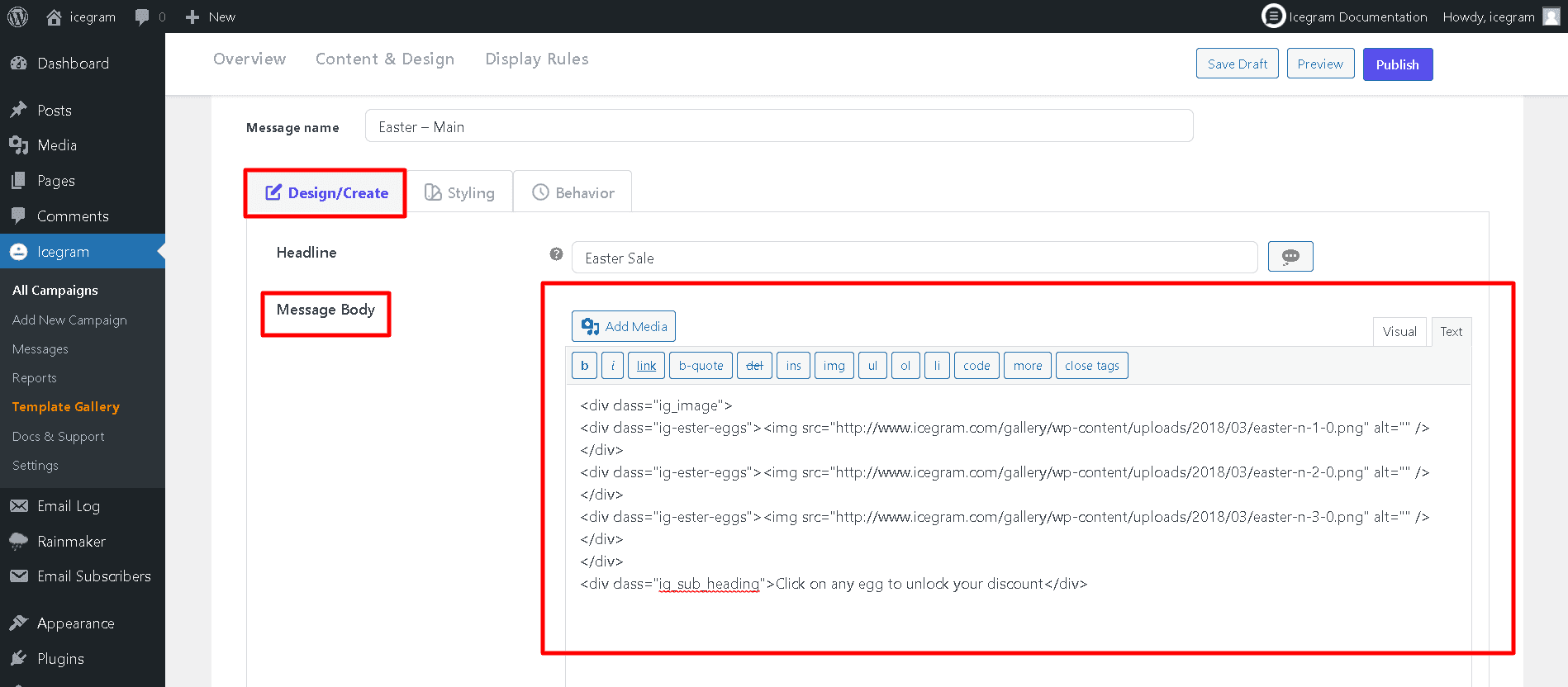
Step 7: Fill in other details like Button action and Form.
Step 8: Select Position to display the Inline message.
Step 9: Set Trigger as to when/how to show the Inline message.
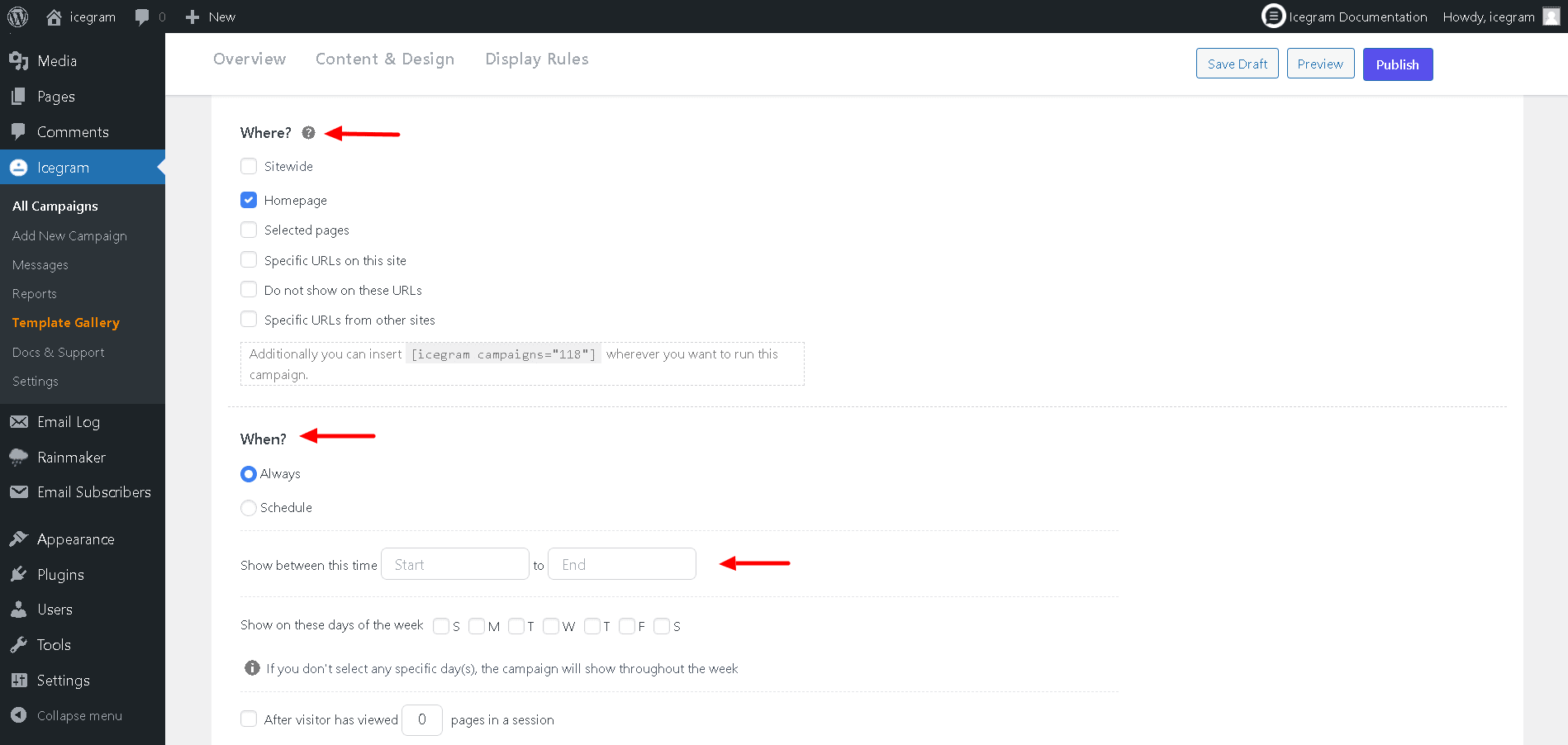
Step 10: Configure the display rules.
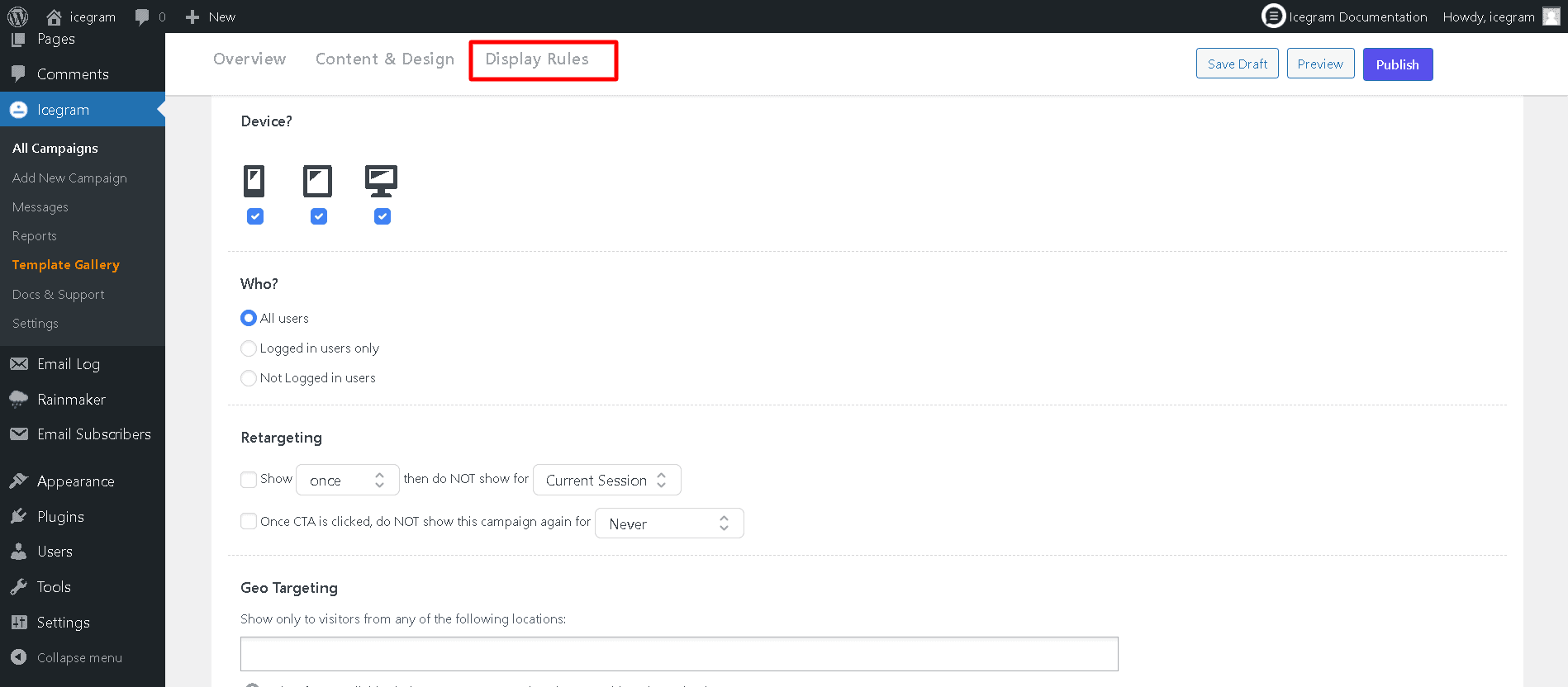
Step 11: Save Draft / Publish the campaign.
note
Read more about the Inline message type.