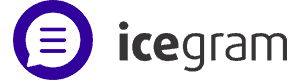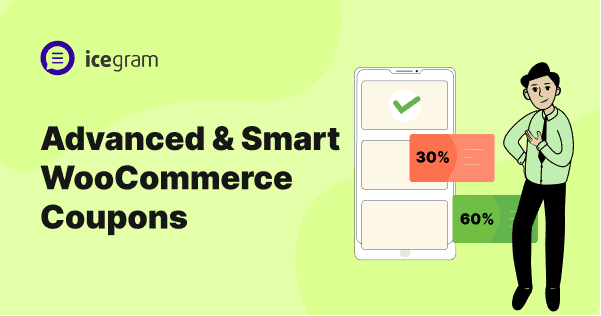WooCommerce core allows you to set up only discount coupons with basic restrictions.
However, if you need to create smart WooCommerce coupons like gift cards, URL coupons, or set further restrictions based on payment, shipping or location, you need an extension.
In this post, we’ll see how to create coupon codes with default WooCommerce and how to create advanced coupons.
Let’s dive into it.
How to create a WooCommerce coupon code?
We first understand how using default WooCommerce, you can set up discount coupon codes.
Go to the WordPress Admin panel > Marketing > Coupons > Add Coupon. Now follow these steps:
General
- Use the WooCommerce coupon code generator to get a unique code or set your own coupon code.
- Enter the coupon description.
- Choose the discount type from the dropdown.
- Percentage discount – percentage discount offered on the cart
- Fixed cart discount – flat amount discount on the cart
- Fixed product discount – flat amount discount on a specific product
- Use the Coupon amount field to set the discount amount.
- Tick the checkbox to allow for free shipping for the product.
- Set the coupon expiry date.
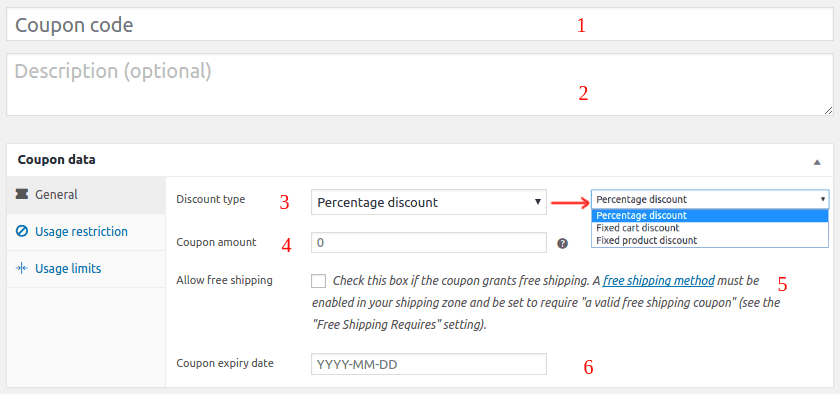
Usage restriction
Set some restrictions to avoid giving too much to the users.
- Minimum spend – Customers’ cart or order total should be at least this much amount for the coupon to get applied.
- Maximum spend – Coupons should not get applied beyond this amount.
- Individual use only – Tick this option if you don’t want any other coupon to get applied along with this coupon.
- Exclude sale items – Select this option to avoid applying discounts on sale products
- Products – The coupon will apply only when products selected here are added to the cart.
- Exclude products – Add products on which you don’t want to apply the discount.
- Product categories – This will apply the discount only on specific product categories.
- Exclude categories – Add categories on which you don’t want to apply the discount.
- Email restrictions – Enter a list of emails to be checked against the customer’s billing email for the coupon to get applied.
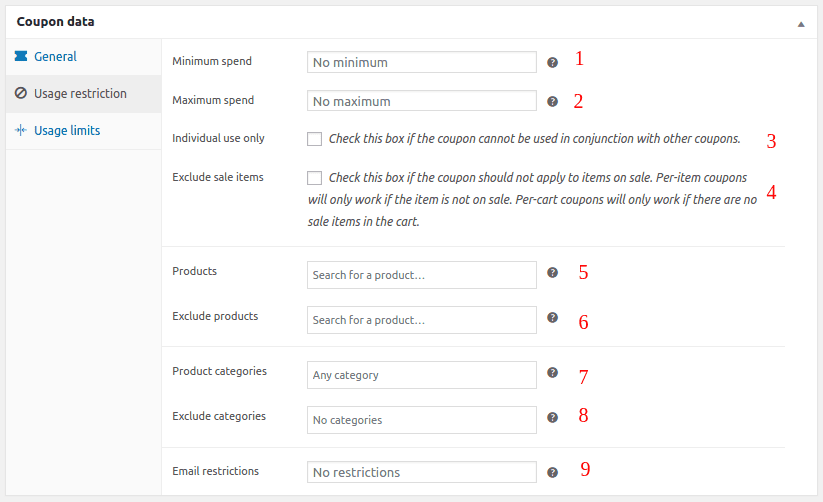
Usage limit
If you don’t set limits, people can apply the coupon code multiple times and enjoy the discounts.
- Usage limit per coupon – Define the number of times this coupon can be used before it is void.
- Limit usage to X items – Set a limit to the number of items you want the coupon to be valid. If not selected, it will apply to all items in the cart.
- Usage limit per user – Define the number of times an individual can use the coupon before it becomes invalid.
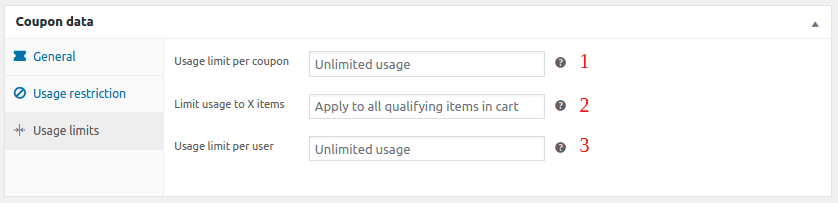
Check all the details, and then Publish your coupon.
Now, if you want repeat sales, retain customers and grow customer loyalty, you need to think beyond discounts.
How to create advanced WooCommerce coupons with Smart Coupons?
The original Smart Coupons extension is all you need. Gift cards, discounts, store credits, BOGO deals, advanced restrictions, you get them all.
It’s built on top of WooCommerce coupons, so it’s quite easy to use, without any coding knowledge.
As shown, it’s the same configuration screen. But the features in the GREEN background are provided by Smart Coupons.
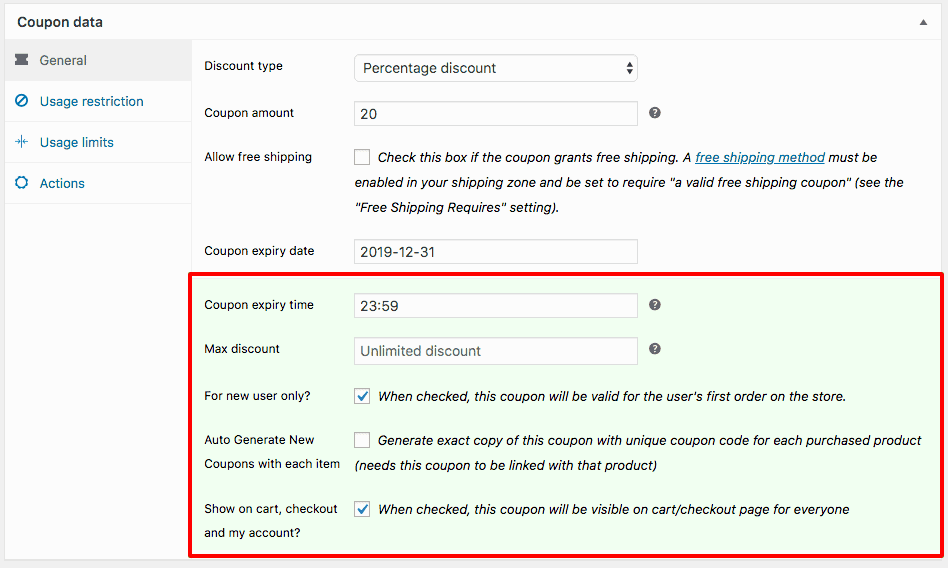
You’ll also find more options for Smart Coupons in the GREEN background under the Usage restrictions and Actions tabs respectively.
Here’s how to create a gift card in WooCommerce:
- Go to your WordPress Admin panel > Marketing > Coupons > Add coupon. Give it a name, say Gift Card.
- Go to the General tab.
- You’ll find here additional discount options under Discount type, select Store Credit / Gift Certificate. If you are using the WooCommerce Subscriptions plugin, you can also create sign-up and recurring discount coupons.
- Leave the coupon amount blank.
- Enable
Coupon Value Same as Product's Priceoption. - Set usage restrictions and limits for a coupon.
- Publish the coupon.
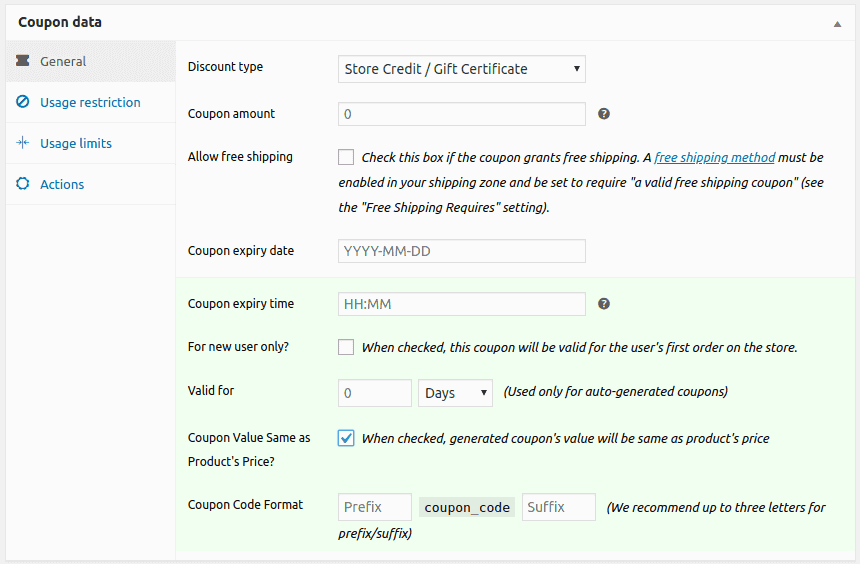
Now, since this gift card will be a digital product, you need to create a ‘Simple’ product in WooCommerce.
- Go to WooCommerce > Products > Add or edit an existing Simple product.
- Name your product, i.e Gift Card.
- Very important: Leave the Regular Price & Sale Price fields blank. Mark the product as ‘Virtual’ to let off shipping charges.
- Under the Coupons option, search for and select the coupon created in the above step, i.e. Gift Card.
- Publish the product.
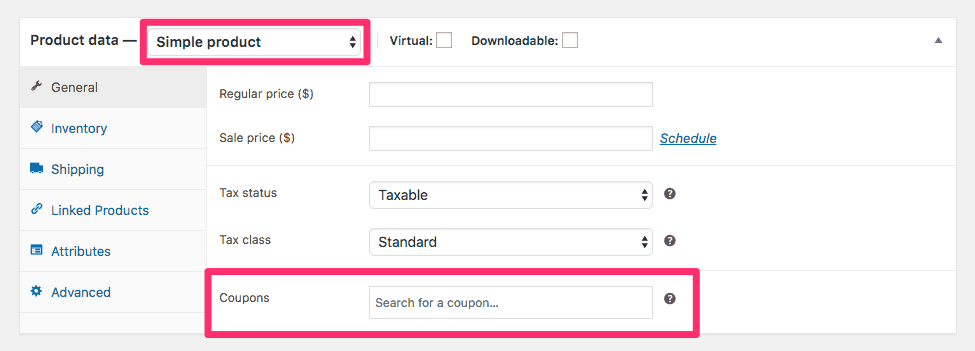
Note – Since we want customers to purchase a gift card of any amount, coupon amount and product prices are left blank.
That’ it. Your WooCommerce gift card coupon is ready. Customers can purchase this gift/card store credit like any product.
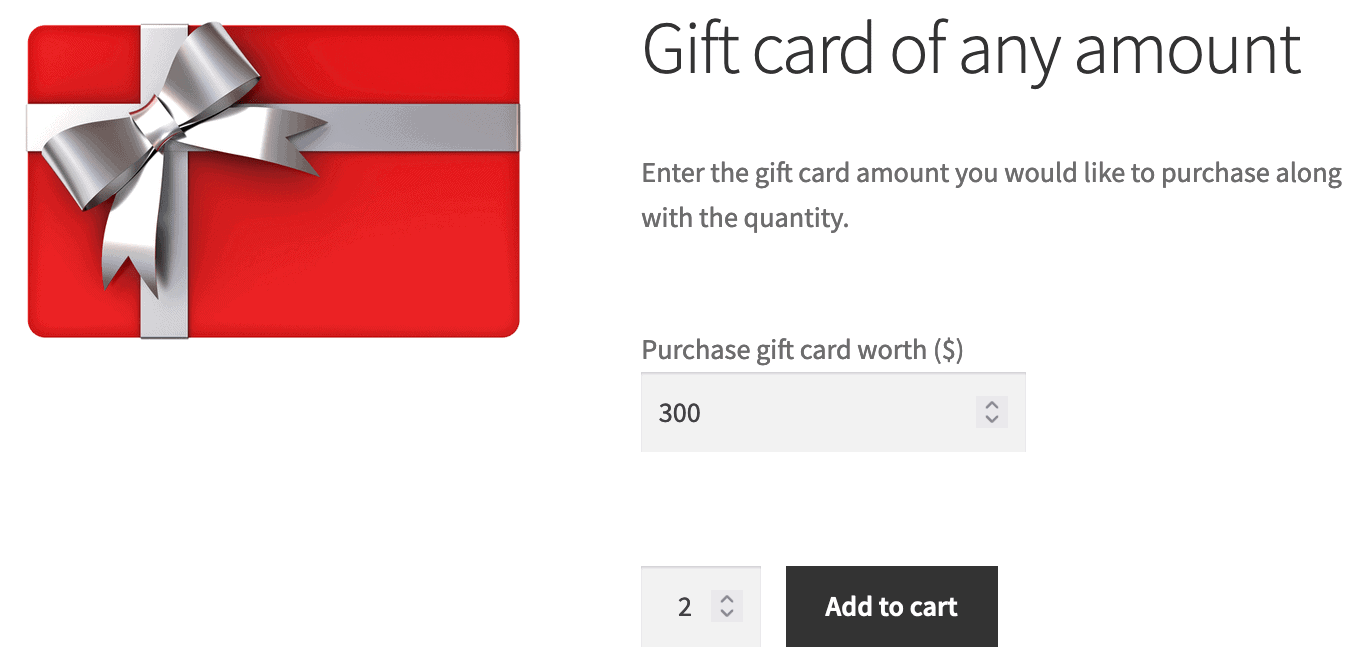
Learn more on how to create fixed denomination gift cards.
Other advanced coupons you can create
- BOGO coupons – Apply a buy one get one and other BOGO offer combinations
- Advanced coupon restrictions – based on payment methods, location, product attributes, product taxonomy, shipping methods and user roles.
- WooCommerce URL coupons – allow users to auto-apply discount via the link.
- Quantity discount coupons – Set discount coupons based on product quantity in the cart
Top nine smart applications of WooCommerce coupons
Here’s how you can use Smart Coupons for better targeted sales:
- Bulk generation – Generate thousands of unique coupon codes within minutes. Best suited for deal sites.
- Set a maximum discount limit on purchases – 60% off up to $50.
- Schedule gift cards for Christmas or customer birthdays.
- Offer a higher prices gift card at a lower price – a $20 gift card for $15.
- Issue a 5% discount coupon on product X and a 10% discount on product Y.
- Do a free giveaway – the product will be added to the cart when a coupon is applied
- Issue a store credit for a refund. Best to retain customers and encourage future purchases. Can also issue store credit for bookings cancelation.
- Sell a high-end product using a lower-end product
- Based on your email segments, you can set up special discount coupons / gift cards only for these customers.
Refer to this blog for more applications
Conclusion
I hope you are now well-versed in setting up WooCommerce coupons. Try the advanced coupons setup and the Smart Coupons applications mentioned. It will surely shoot up your sales and conversions.