How to create a Badge in Icegram Engage?
note
This message type is available in Icegram Engage Pro plan.
To create a Badge message, follow these steps:
Step 1: Install and activate Icegram Engage Pro.
Step 2: Navigate to Icegram Engage from your WordPress dashboard. Click 'Add New Campaign'.
Step 3: Select Message type as Badge.
Step 4: Choose a readymade template and preview it.
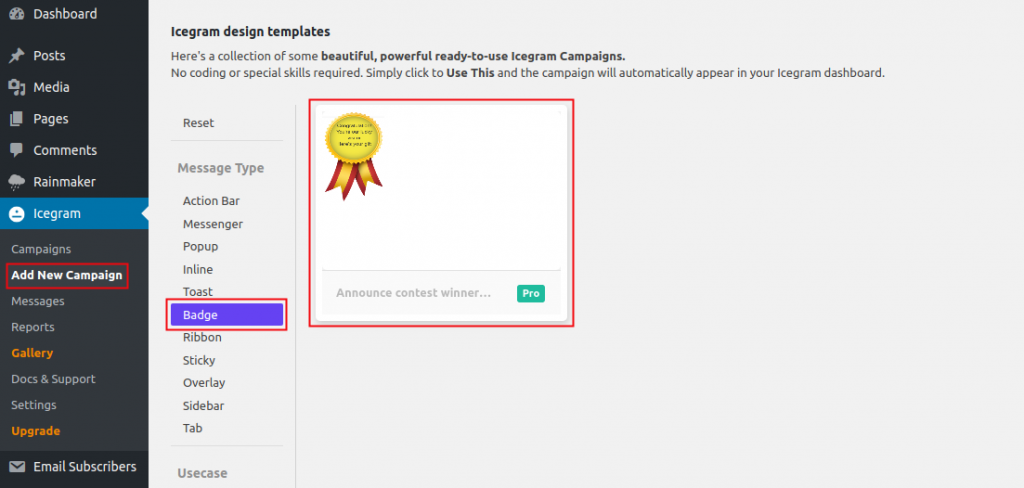
Step 5: Click ‘Use This’ gallery item.
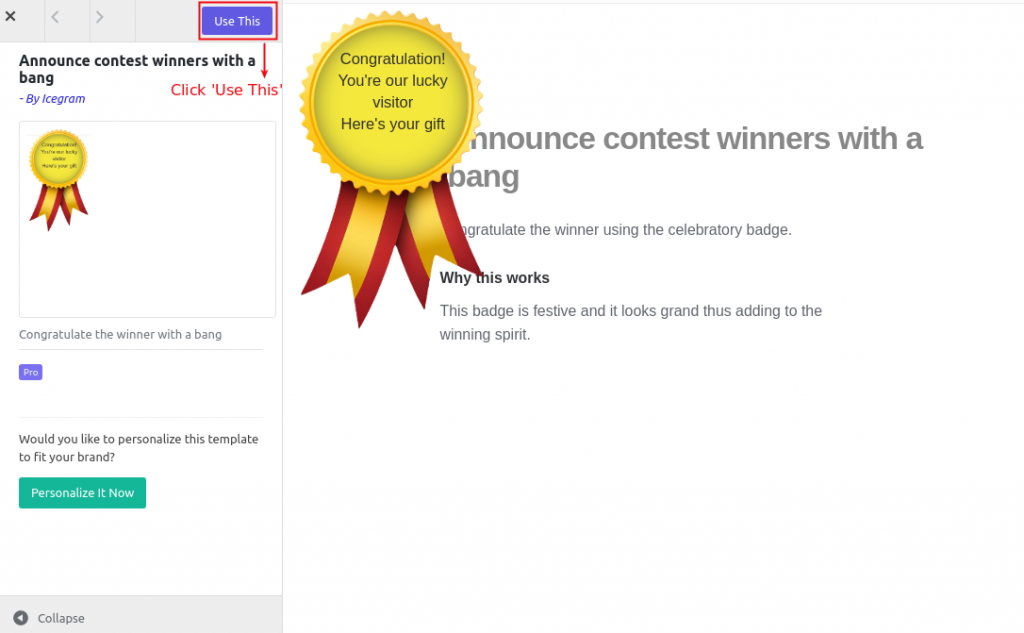
Step 6: Add or Edit the message content.
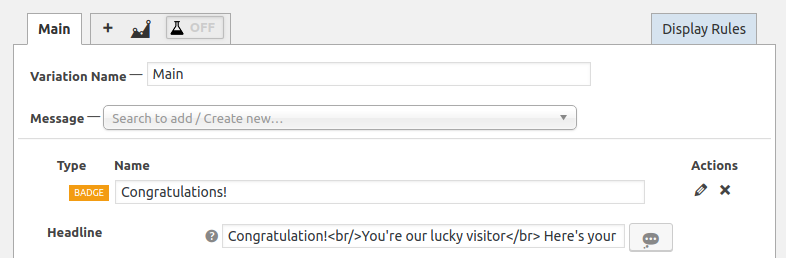
Step 7: Select a call to action for the message from the Button Action drop-down.
Step 8: Select Position to display the badge.
Step 9: Set Trigger as to when / how to show the badge message.
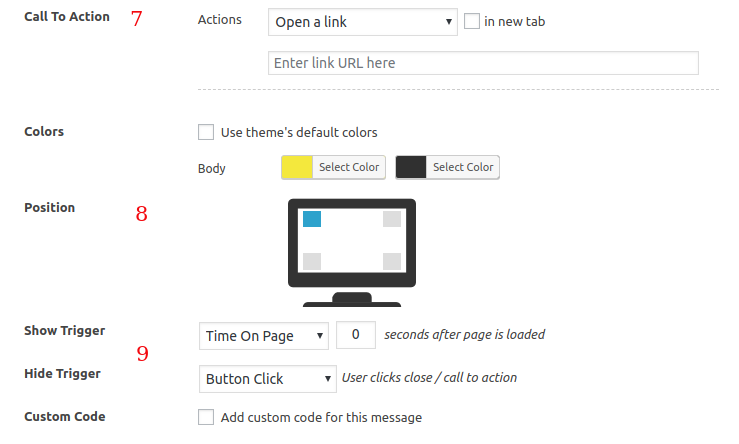
Step 10: Configure the display rules.
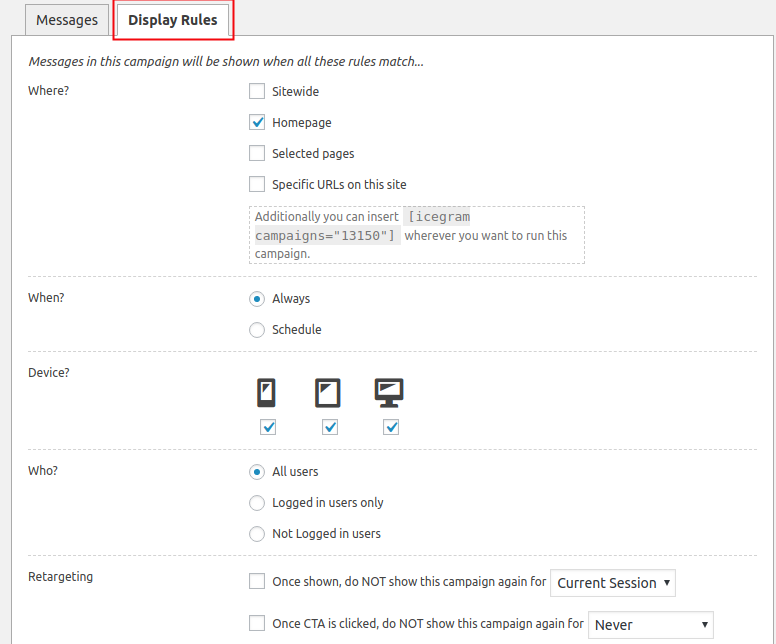
Step 11: Save Draft / Publish the campaign.