How to create a Post Digest in Icegram Express Max.
Post Digest is an email that is automatically generated by Icegram Express which combines content from all posts into one single email and gets dispatched to the targeted list at the scheduled time during a specified interval. In simple words, these are notifications with a bunch of posts put together, usually once a week or as per your requirement.
The post digests are a great way to keep updated on the content subscribers subscribe without being inundated with multiple notifications
Steps to create a Post Digest
Login to your WordPress account
Navigate to
Icegram Express→Campaignsand click onCreate Post Notification.
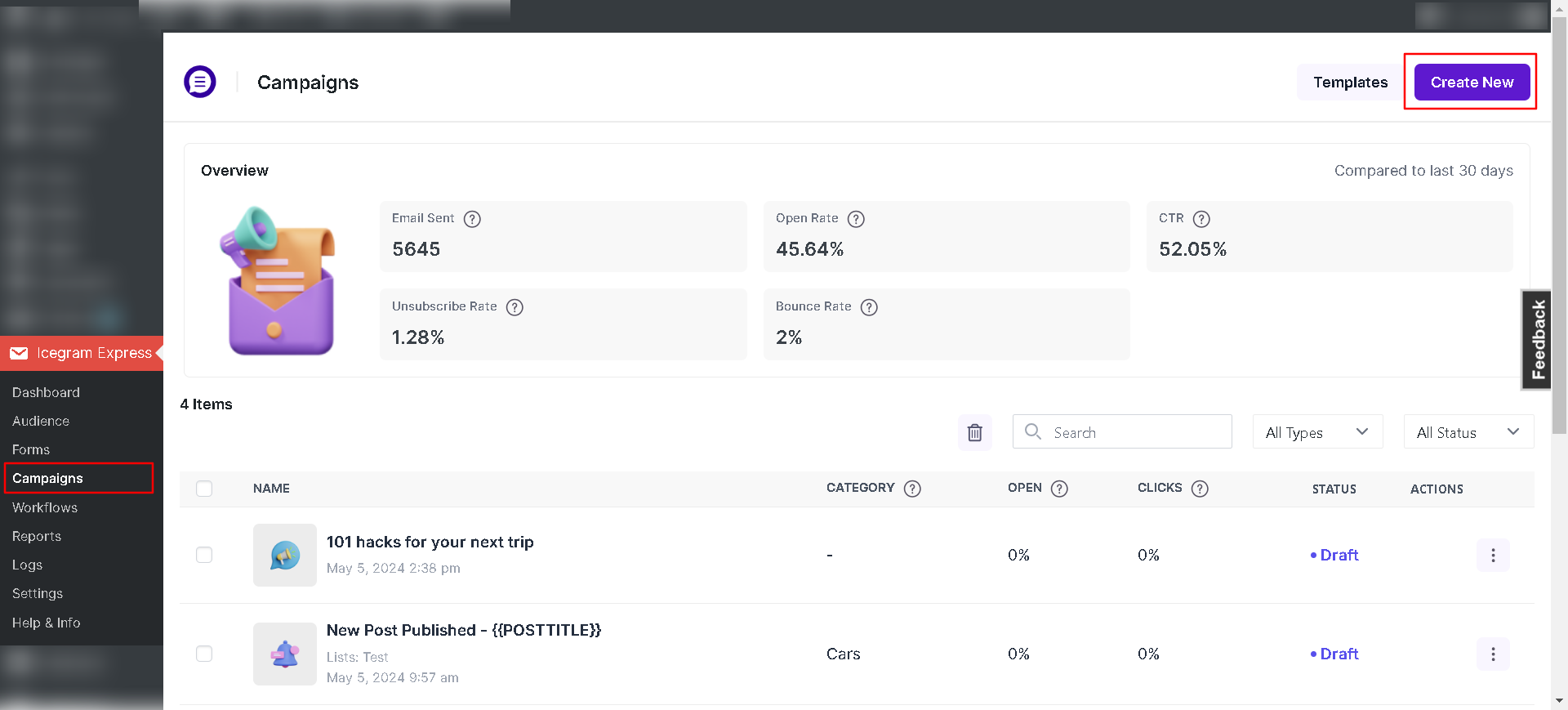
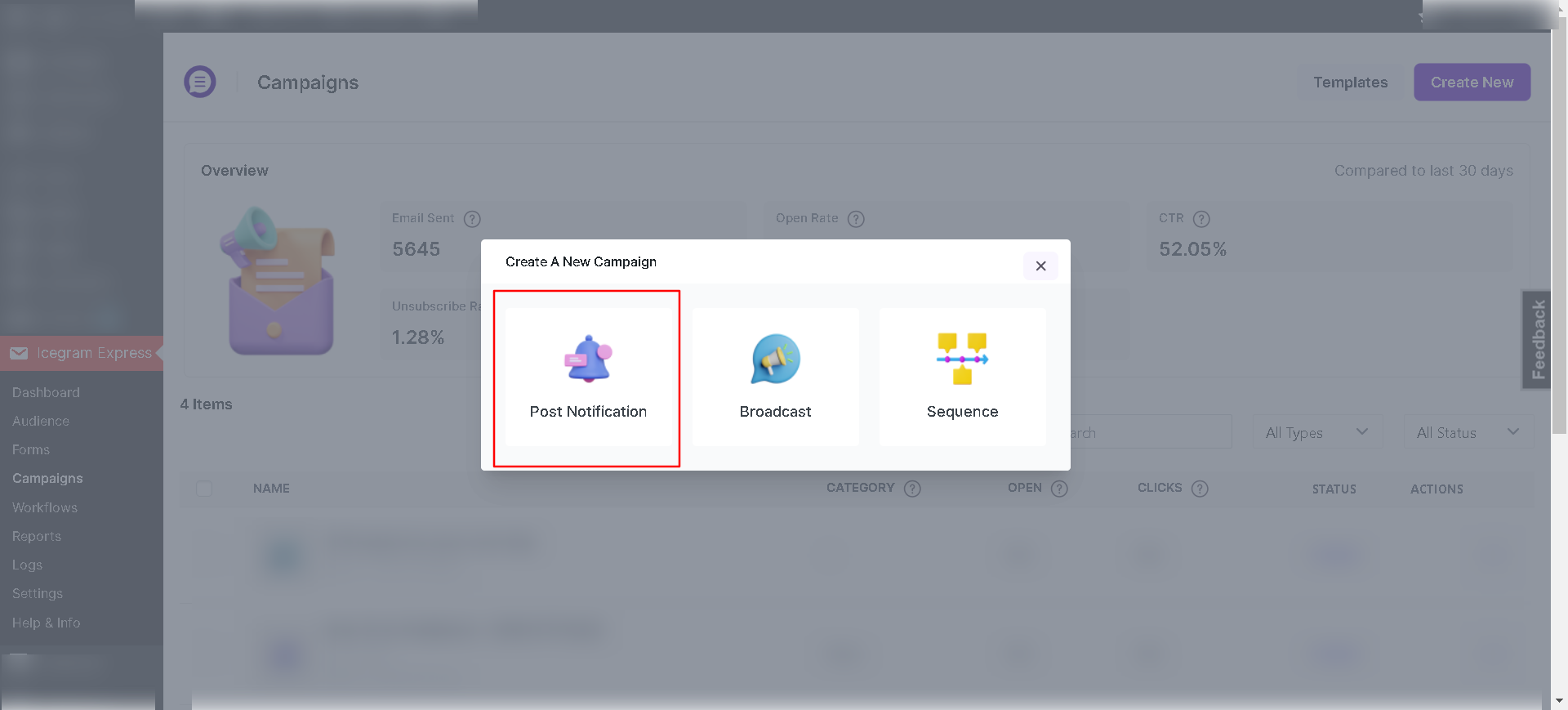
Add the number of posts (more than 1). Here, choose the number of posts you want in each digest. This will also automatically enable the post digest feature.
Select Post Category for which you want to send the post notification. So, whenever a post is published, it will check the post categories and match them with the post notification. If it matches, it will send a notification for that post.
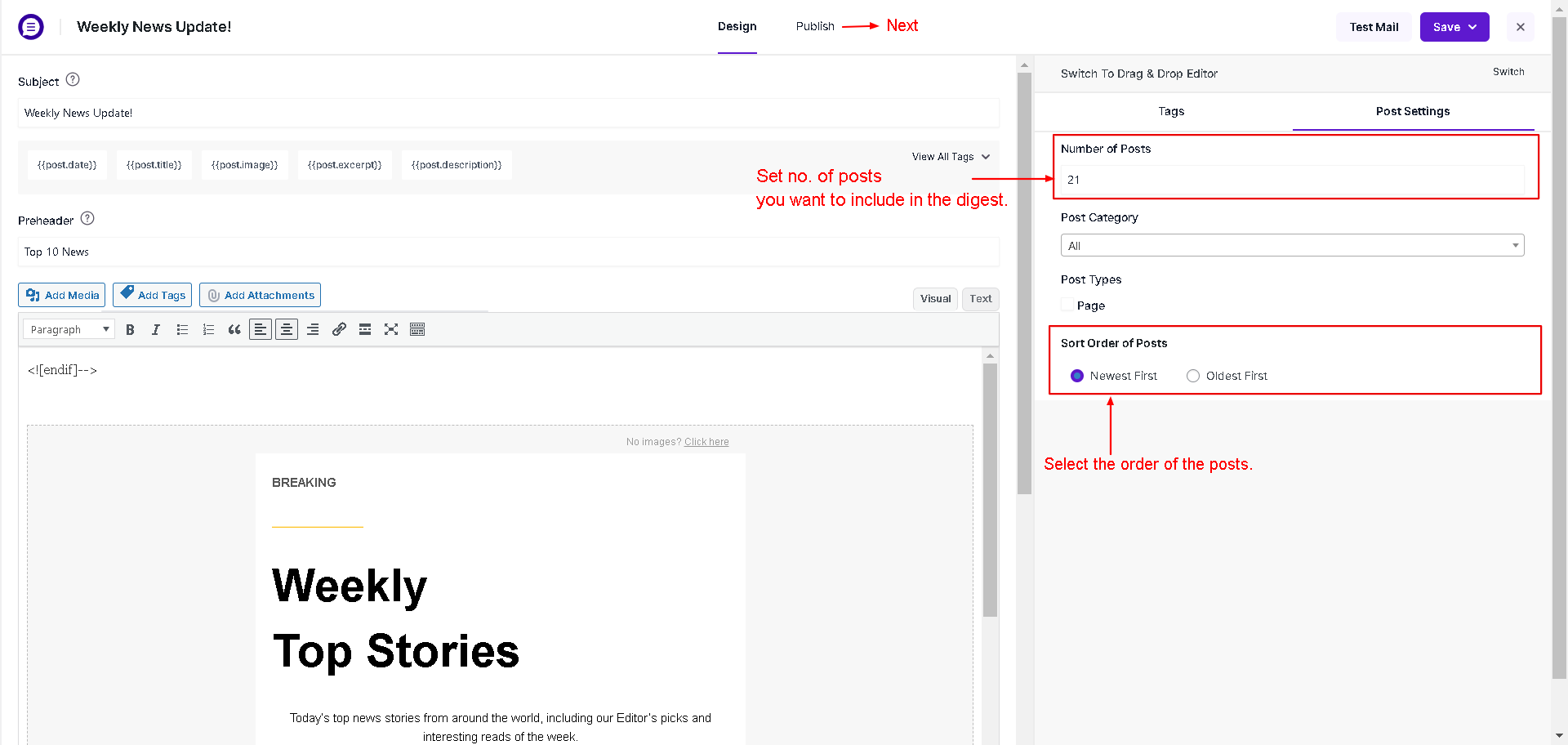
If you want to send the notification for all posts irrespective of categories, select All Categories. It will also consider all categories which will create after creating this post notification.
If you want to send the post notification for Custom Post Types (CPT), then select custom post types. It will send the post notification when selected custom post type is published.
Please note, it won’t match categories for custom post types.
If you want to send notifications to only CPT and not default post, please select None option under the category so that no emails are sent when you publish a default post.
- Design a new template or use an existing one for the Post Digest.
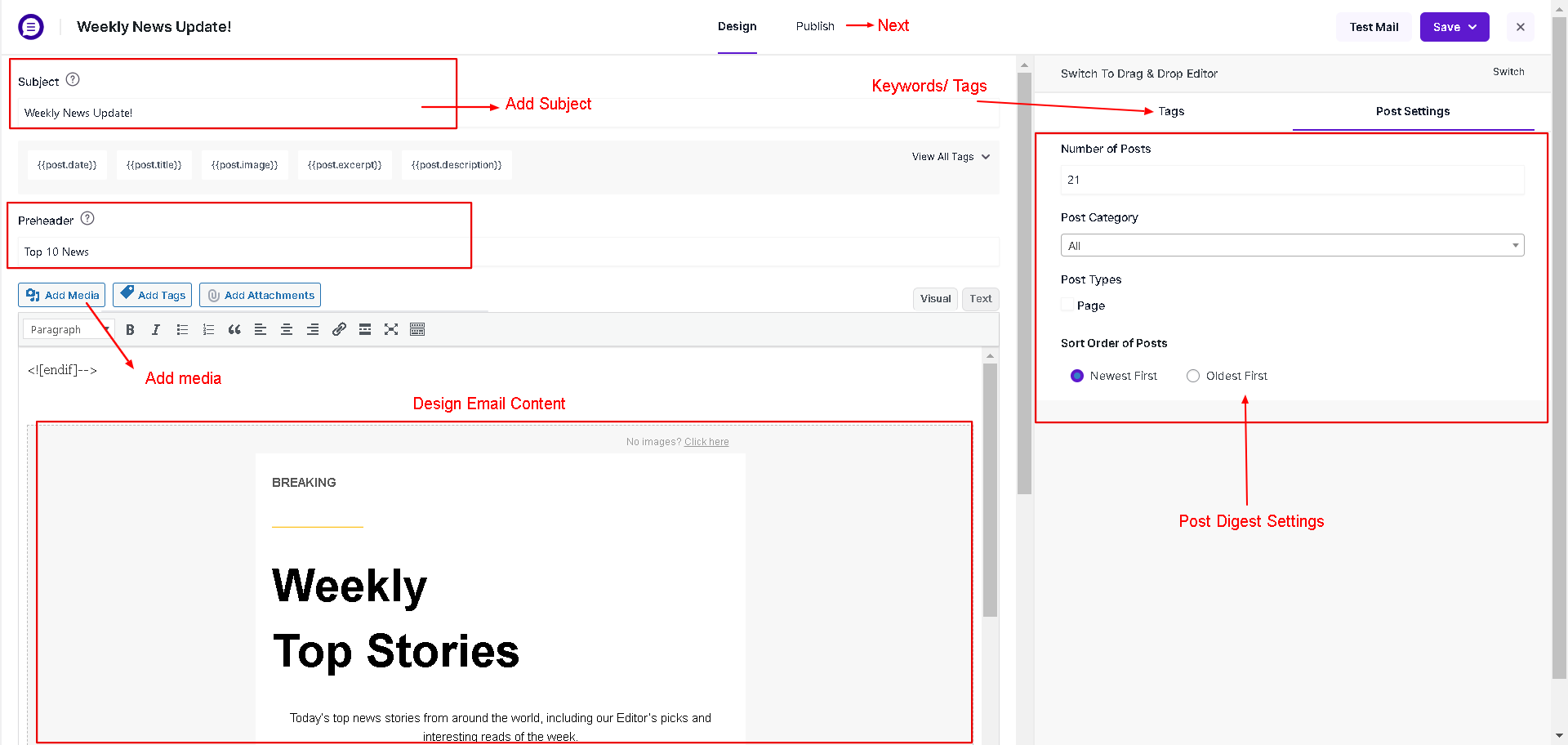
- Select the list that you want to target.
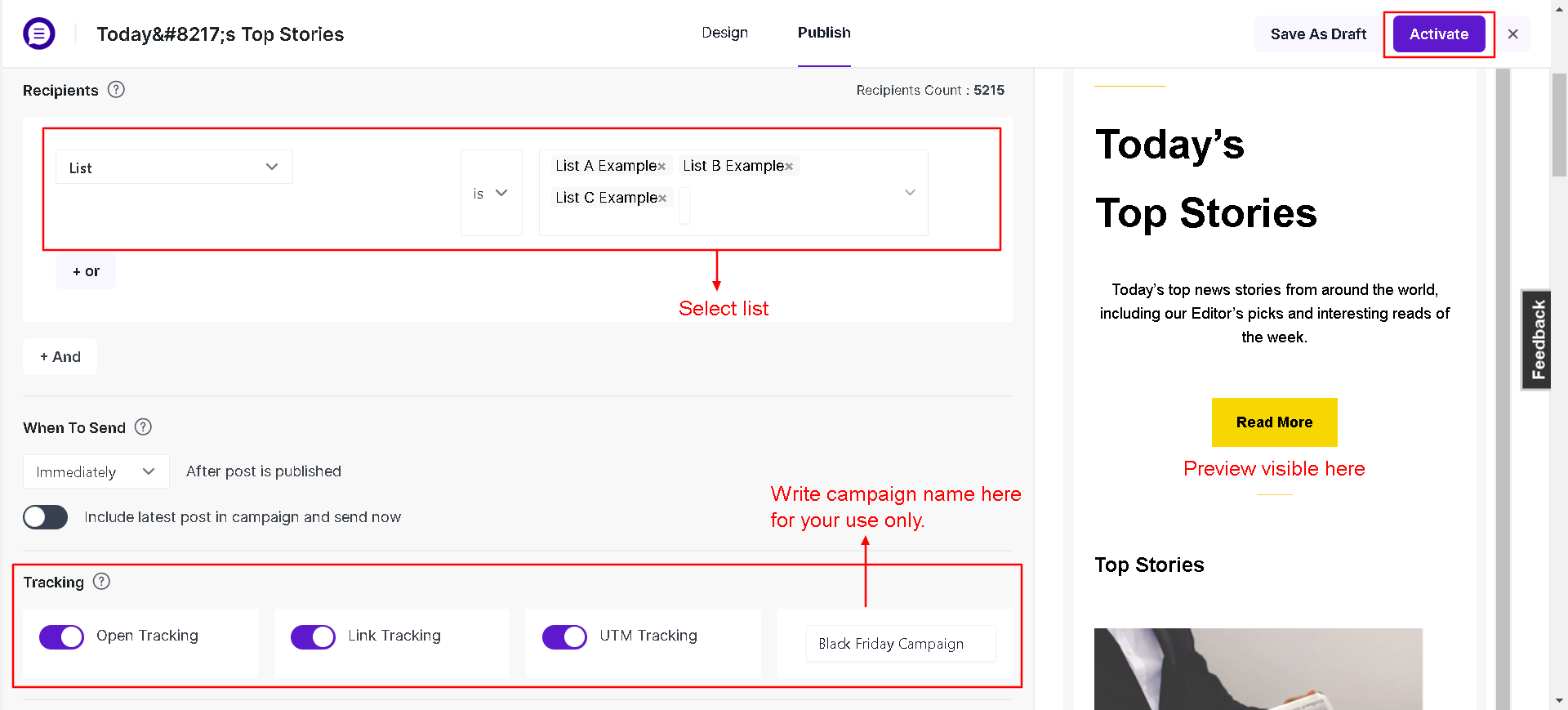
Specify when to send to schedule the notification, e.g., weekly on Sunday 9 AM
Check the spam score and update the message accordingly
Enable/disable tracking.
If all configurations are properly set, you can save or
Activatethe campaign.
Voila! Your digest is created and subscribers will be receiving digest emails from now onwards
Please take note:
- When you schedule a digest to send immediately by choosing the Immediately option, it generates and dispatches as soon as the CRON hits the server after the post digest creation. Also, the post digests scheduled this way doesn’t recur.
- Campaigns (be it a Post Digest or Post Notification) get generated when the CRON triggers. So if you create the Post Digest at 6:43 New York time to generate it immediately, it can be sent anytime between 6:45 to 7:28 (as the CRON triggers at any time between that period).If the post digest is scheduled to 8 PM, it will be generated at 7 PM (as the system looks for the Post Digest before one hour from the scheduled time) and will be sent at anytime between, 8:03 PM to 8:30 PM (as the CRON triggers at any time between that period). Posts published before 7 PM will be added to the digest which means all posts published from 8 PM the previous day to 7 PM today.
- The notifications should be generated for posts published using most editors, third party drag & drop builders and third-party aggregator plugins. However, we did find some plugins like WPUF conflicting with some of our features so please contact the plugin developer and report the same to us when you face any issues.
- You can create a dedicated list specifically for Post Digest Notifications and display it in the Icegram Express Form just like you do for post notifications.