How to create an Email Sequence in Icegram Express Max
Sequence in Icegram Express lets you create, schedule and send a series of emails to a targeted list. Basically, it is a series of automated emails that you send to your leads/customers/subscribers based on the days after their subscription.
For eg. If you are a SaaS company, you can create a sequence to welcome the user the first day, encourage them to choose a paid plan after 7 days and then finally inform them about their trial plan expiration after 14 days.
Steps to create a Sequence
Creating an Email Sequence feature is a part of Icegram Express Max
- Navigate to
Icegram Express>Campaigns>Create New.
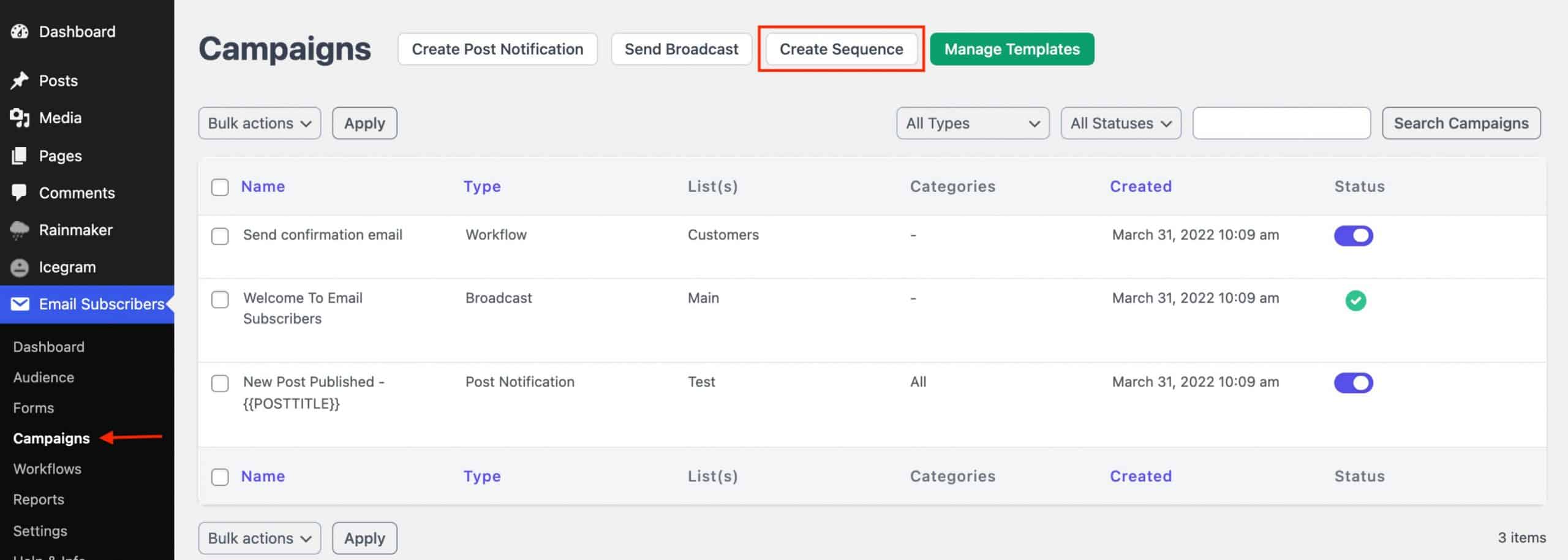
- Click on Create Sequence
- Give the new email sequence a Title.
- Start creating the first email by specifying when to send the email, enter the subject and the message.
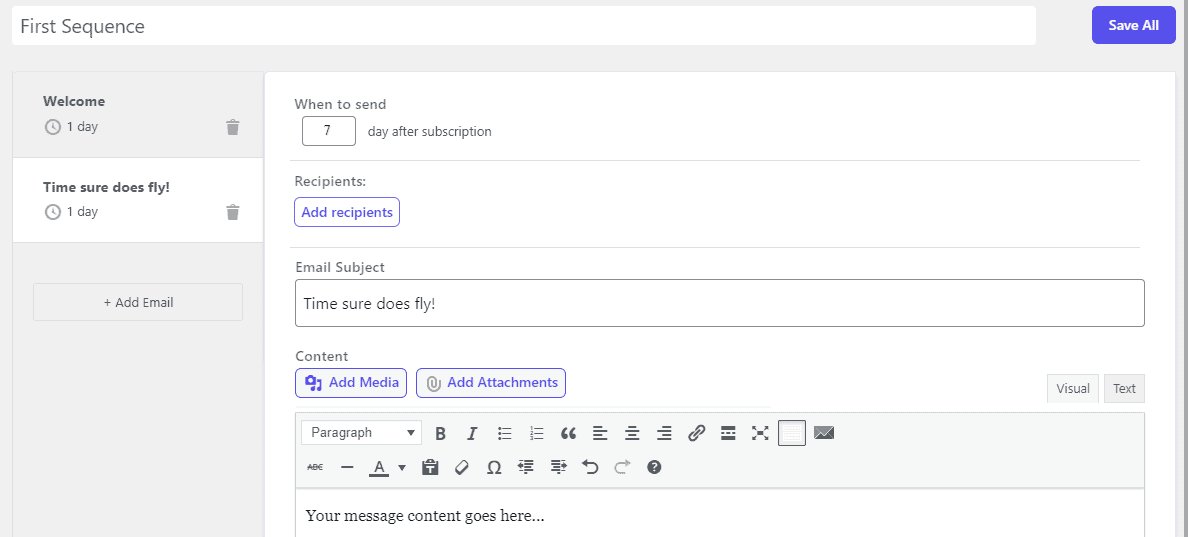
- Click on Add recipients. You can prepare some rules in order to choose your target audience.
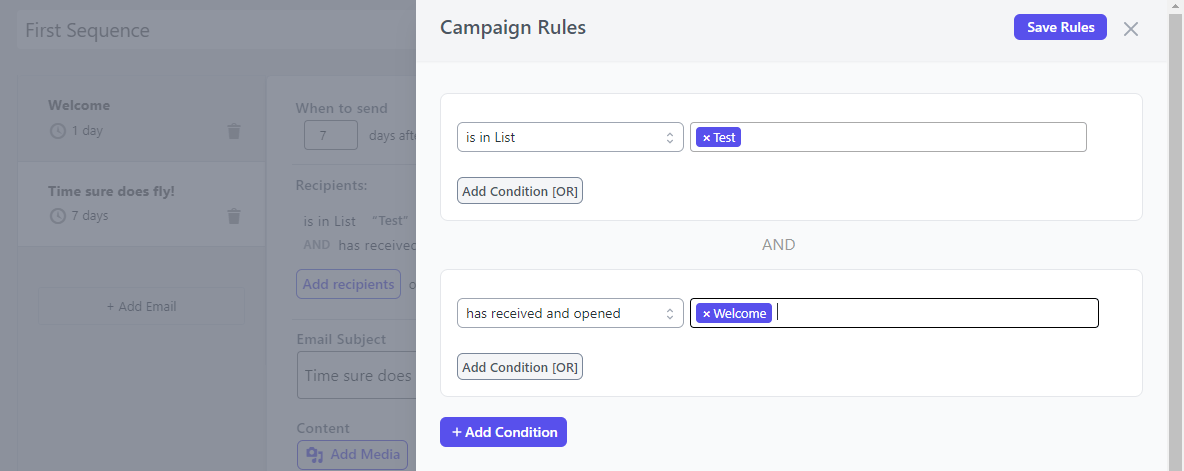
For eg. You want to send your second sequence email to “Main” list but only to those subscribers in the Main list who has received and opened the first email i.e Welcome email. So you can can select recipients that are in the “Test” list, then click on +Add condition to add an “AND” rule and add the rule i.e “has received and opened” and choose a particular email from the dropdown list.
After adding the rules, click on Save Rules
- You can then Click + Add Email to add more
- Scroll to the top and click Save All
Voila! The sequence campaign is set up. The emails will now be automatically sent to your subscribers based on the days set up in the campaign.