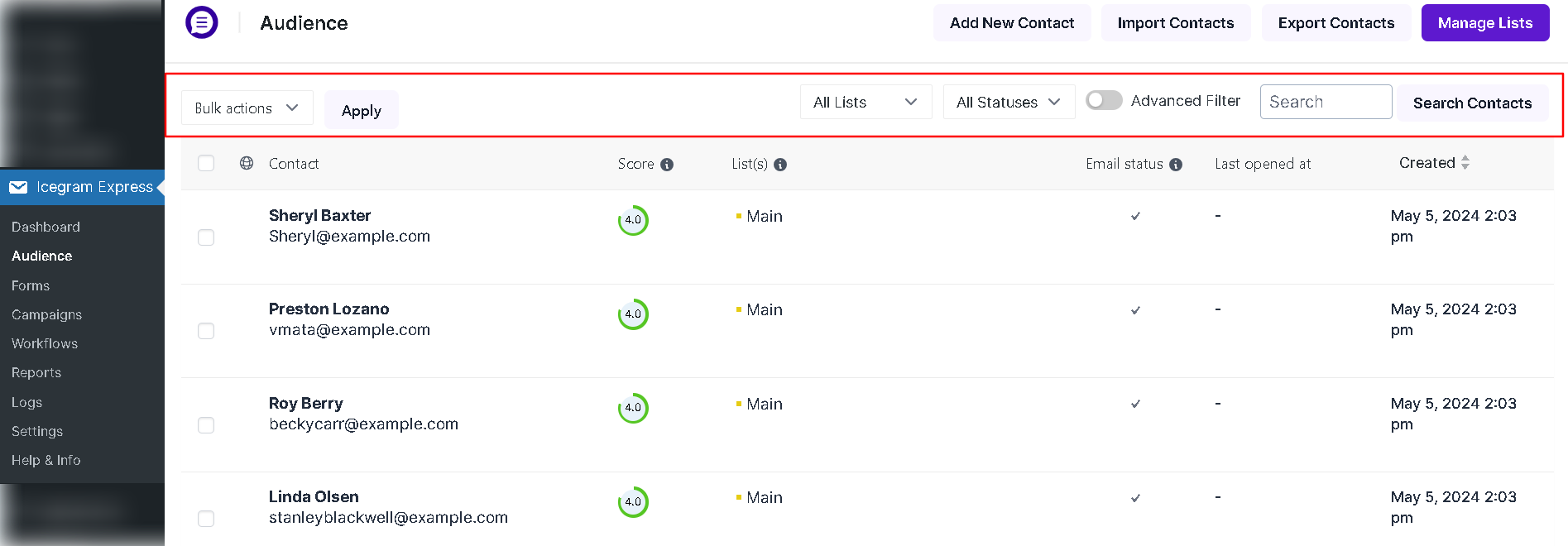How filtering of audience works in Icegram Express Max?
In a recent release, we’ve added a filter feature in the audience tab to increase the plugin’s efficiency & effectiveness.
You can filter subscribers based on their Actions, Status, and List on the audience page. Using the filter, you could view targeted email addresses of a specific group of subscribers, you can delete them in bulk, add them to a specific list or remove unconfirmed addresses in bulk.
Let’s learn more about how the filter works within the Audience dashboard.
All Lists: This filter will enable you to filter specific lists from your audience list, for example, if you’re running an eCommerce store and you’ve got two types of contacts and for each, you have different lists, one is vendors and the other buyers, so by using this filter you can filter out the buyer’s list.
All Statuses: This filter can be used to segment contacts based on their current status such as contacts who have subscribed, those which are still unconfirmed, emails that are hard bounced or soft bounced in the list, and those who have unsubscribed from your list, etc.
Search Contacts: The search box or search field is one of the most common features used to find a specific contact or relevant data, just enter the information into the box and click on search contact.
Bulk Actions: You can use this filter to perform some bulk actions, such as delete, move to list, add to list, and change status.
→ Delete: This feature allows you to mark unwanted emails and information and click on Apply to delete all the data from the list. Please note that once data is deleted, it cannot be recovered.
→ Move to list: This filter is used to move the audience from one list to another.
→ Add to list: This filter is used to add contacts to the selected list.
→ Change Status: By using this filter you can manually update the current status of the contacts in bulk.
→ Send Confirmation email: You can send a confirmation email again in bulk to subscribers. Eg: If you have too many suspicious subscribers and you want to check whether they are actual subscribers or bots, you can resend the confirmation email in bulk by using this filter.