How to import subscribers from Mailchimp to Icegram Express?
Icegram Express Max allows you to import the existing list of contacts from Mailchimp into the Icegram Express list.
Importing subscribers from Mailchimp to Icegram Express feature is a part of [Icegram Express Max]
Steps to import contacts Mailchimp contacts are:
Step 1: Go to Icegram Express > Audience > Import Contacts.
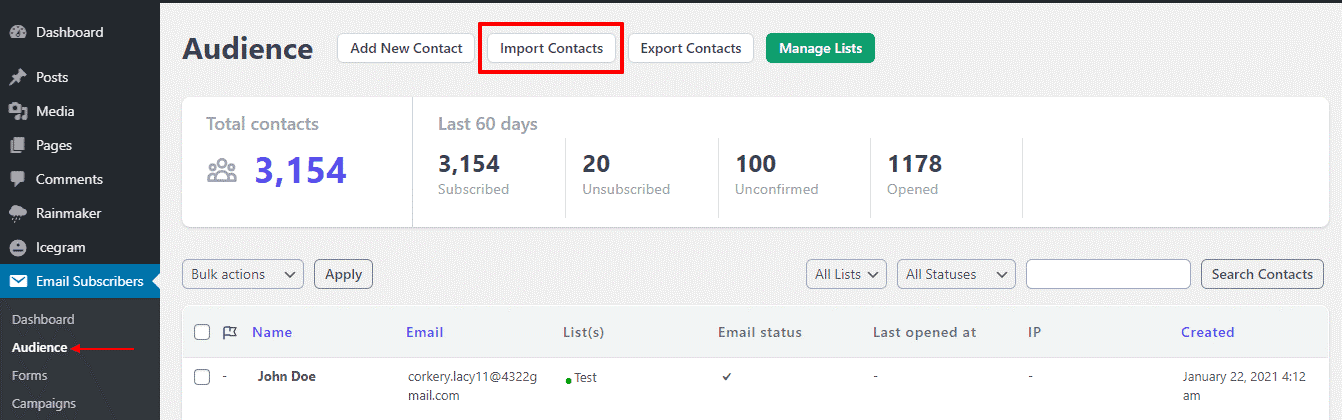
Step 2: Select Option Import from MailChimp.
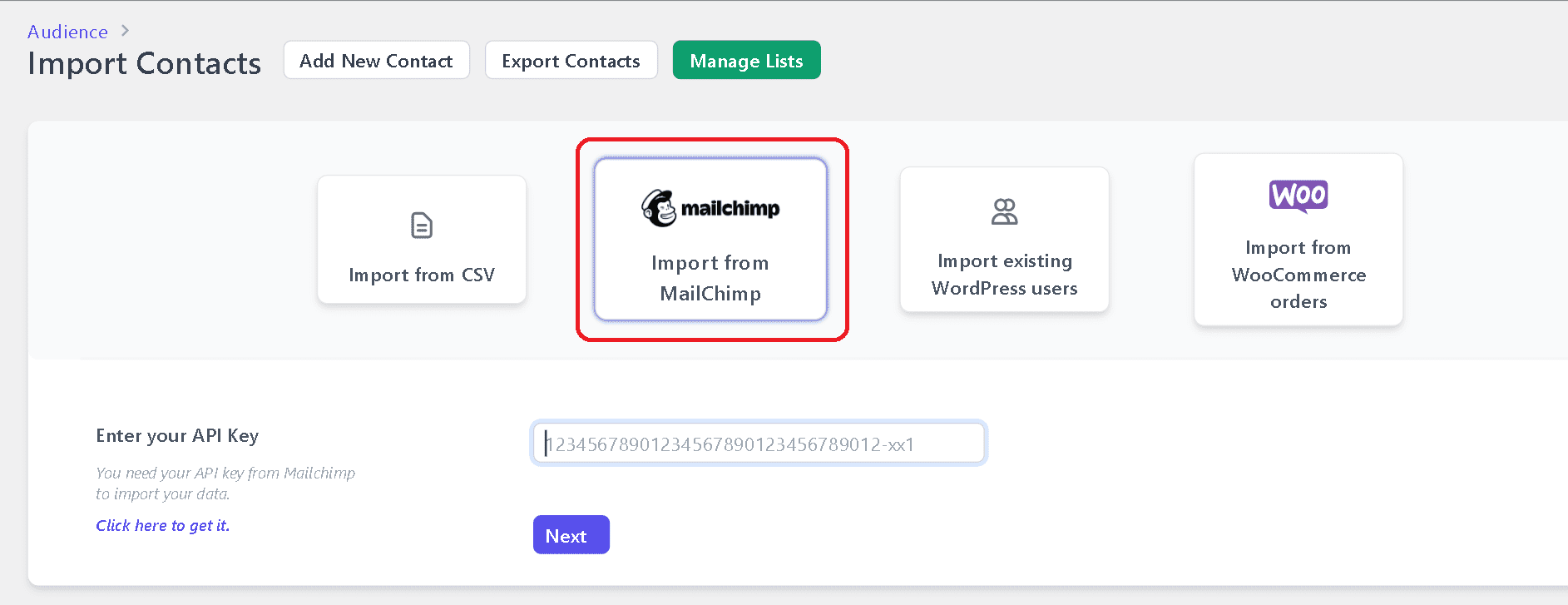
Step 3: Enter the MailChimp Account API key. To know more about the MailChimp API key ( Click here ).
Step 4: Select the lists that you want to import from MailChimp; also *select the status of the contacts that you want to import from MailChimp, (Here in this example, we have selected a list named Subscriber with contacts that has status as “Subscribed”) and then we click on next.
Step 5: Verify that the columns are properly mapped and then click on Import.
Step 6: After clicking on the Import Button, the import process will start and all the list of contacts will be imported in Icegram Express.