How to save customers email from WooCommerce into Icegram Express list?
WooCommerce order workflow is one of the key features of the Icegram Express plugin. With this, you can add/remove the email address into the list of subscribers. These can be customers who have purchased products from your site. This automation not only saves tons of your time but also makes the entire process stress-free and simple. It can also help you to increase customer engagement with the help of a sorted list created by the workflow.
Steps to create this workflow
Step 1: Navigate to Icegram Express > Workflows > Add New.
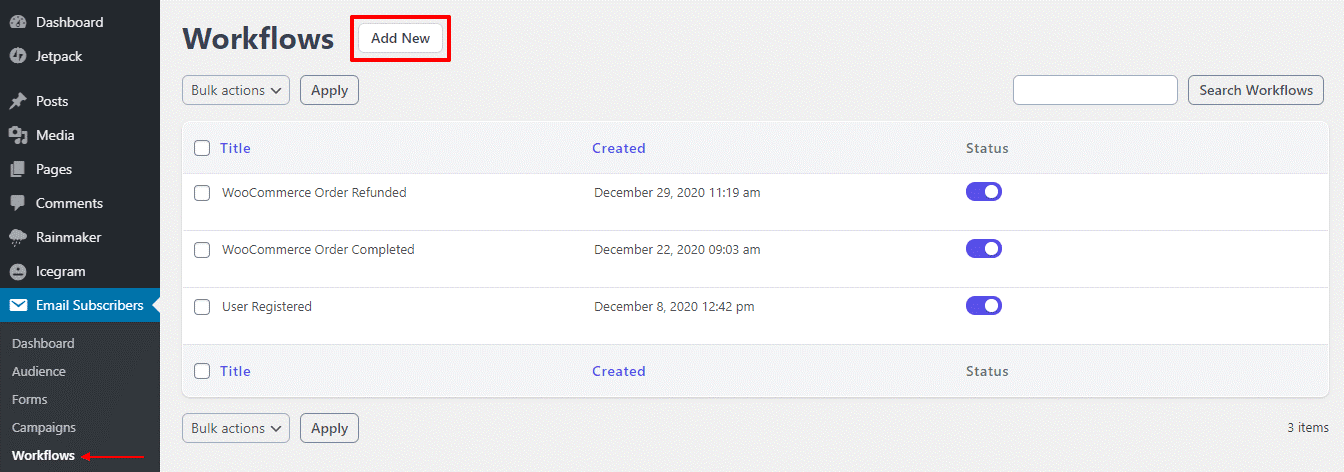
Step 2: Add a title for the workflow.
Step 3: Choose trigger.
Under the Trigger section, you can select one of the below options. When you select a trigger, you are telling the plugin that you need to do something whenever the WooCommerce order gets completed.
a. WooCommerce Order created: This trigger fires after an order is created. i.e at checkout before the payment is confirmed.
b. WooCommerce Order completed: This triggers fires whenever WooCommerce order gets completed.
c. WooCommerce Order refunded: This triggers fires whenever WooCommerce order gets refunded.
Step 4: Add Action for the Workflow.
Click on the Add action button and select Add to list option to instruct the plugin, that you need to add the customer to the subscriber’s list when the order is completed. Also, you can select options such as “Add a customer to product specific list” or “Add a customer in the product variation list”.
Step 5: Done! Click on Save from the top right meta box to save the workflow.
By following the above steps, the workflow will be created for the WooCommerce orders, now whenever an order gets completed on your site, the Email address and Name of the customers will get saved in the Subscribers list (you can check that in Icegram Express > Audience).