How to Trigger Icegram Engage Messages On Button or Link Click - With Icegram Engage
Here’s how to do it…
Step 1: Configure your campaign.
Step 2: Create a message and fill in details as usual.
Step 3: Copy the shortcode of this campaign. The code looks something like: [ icegram campaigns="campaign_id" ]
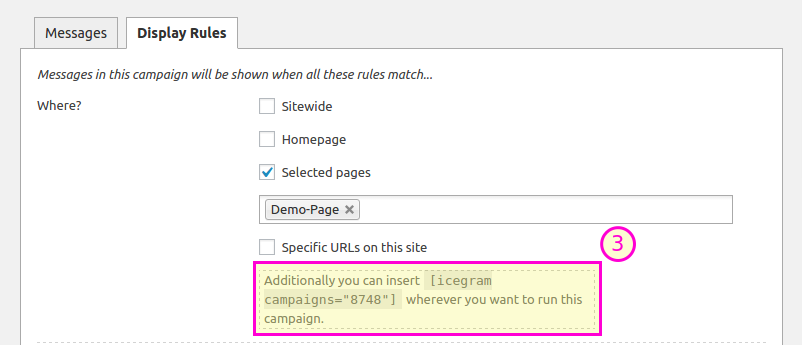
Step 4: Go to the page where this message would be displayed. Create your button or link and paste the code
Step 5: For links, the code may look like: Shortcode to show an offer/optin on-click of a LINK [ icegram campaigns="XXXX"]<a href="#">Your Text </a> [/icegram]
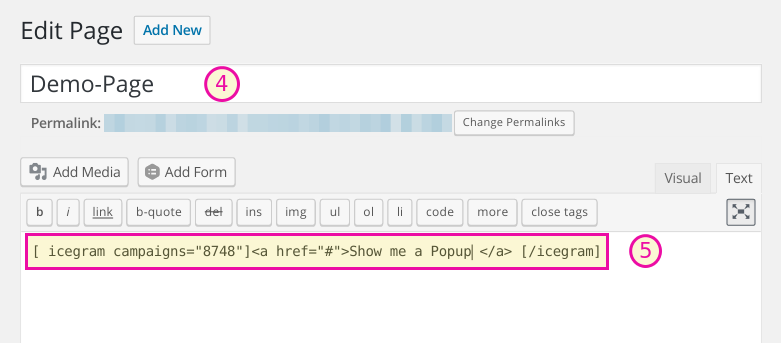
Step 6: For buttons, the code may look like: Shortcode to show an offer/optin on-click of a BUTTON [ icegram campaigns="XXXX"]<button>Your Text</button> [/icegram]
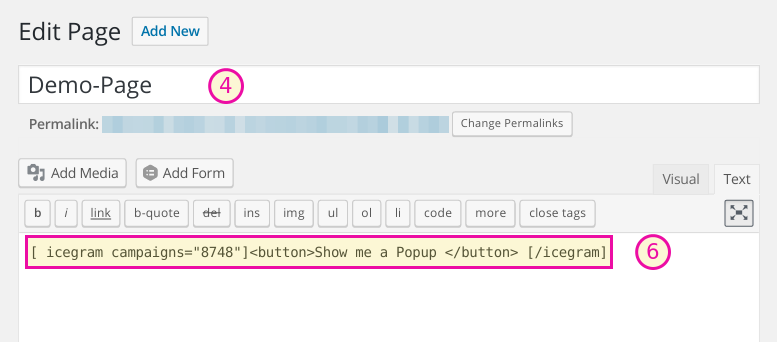
It is necessary to insert the message into a campaign and then use the campaign id. If you insert the message-id it will give you an error.