How to schedule Icegram Engage Campaign for a specific day, time?
Kindly follow the below-mentioned steps for the campaign scheduling in the Icegram Engage.
Step 1: Install and Activate the Icegram Engage Pro/Max.
Step 2: Create a new campaign/edit a previously created campaign.
Step 3: Go to the “Display Rules” section.
Step 4: In the "When" option, select one of the options "Always" OR "Schedule" it between the dates selected.
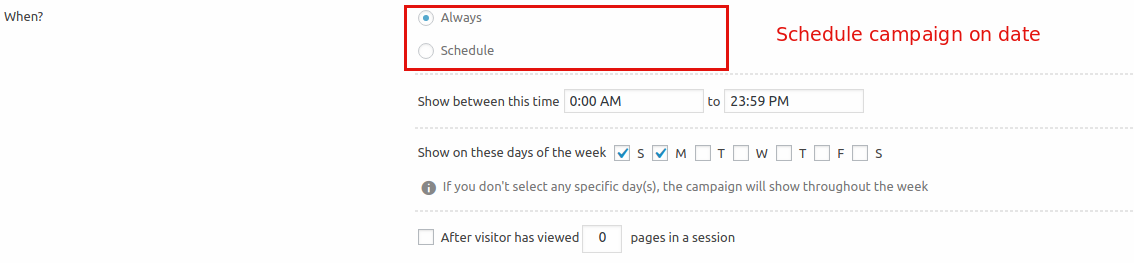
Step 5: Additionally, you can schedule it for a specific time. Fill the start and end time of the campaign and it will run between those time.
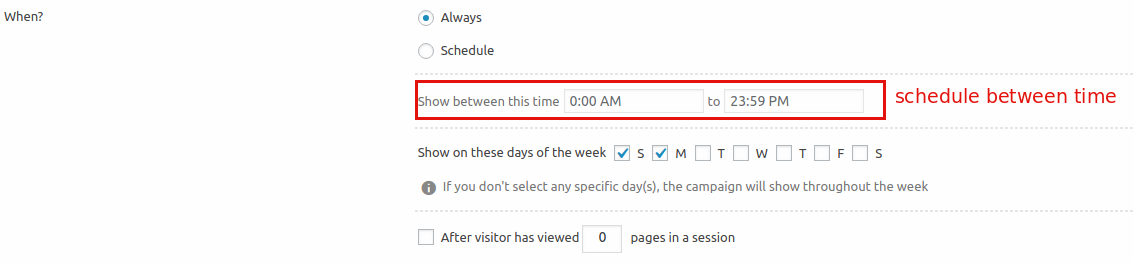
Step 6: Also, you can schedule it on particular days of the week. And it will show up only on the days selected.
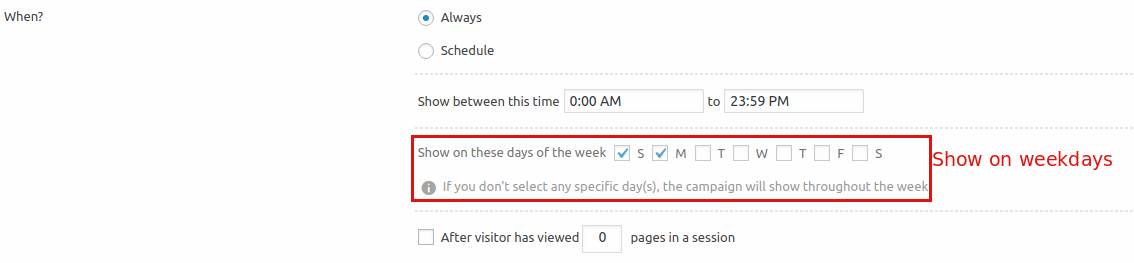
The time and day scheduling are not compulsory. If you keep it blank, the campaign will show up during that period that's selected in Step 4.