How to add a Countdown Timer into the Icegram Engage Campaign?
There is nothing more powerful than seeing that the clock is ticking down. Countdown timers aren't just for eCommerce sales - they can be applied to other campaigns as well. An Icegram campaign can now include a simple & elegant timer/rundown.
This feature is available in the Max version of the plugin Get Icegram Engage Max
-Steps to follow:
Step 1: Install and Activate Icegram Engage Max.
Step 2: Create New Campaign or Edit a previous campaign.
Step 3: Visit Display Rules > Countdown timer > Enable.
Step 4: Set the timer settings: Start Date, End Date with the Time (Eg 11/12/2022, 15:02).
Step 5: Copy the Shortcode [ig_countdown_timer] and Paste it anywhere in the message body in order to show the timer.
Step 6: Click on Save/Update.
Here’s an example video of adding the timer into the Icegram Pop-up.
Setting up and customizing the countdown
- Steps to follow:
Step 1: Enable the Countdown timmer.
Step 2: Navigate to Styling tab.
Step 3: Scroll down to Countdown Timer section. Style it according to your requirements, such as changing the layout, background color, text color, button, etc.
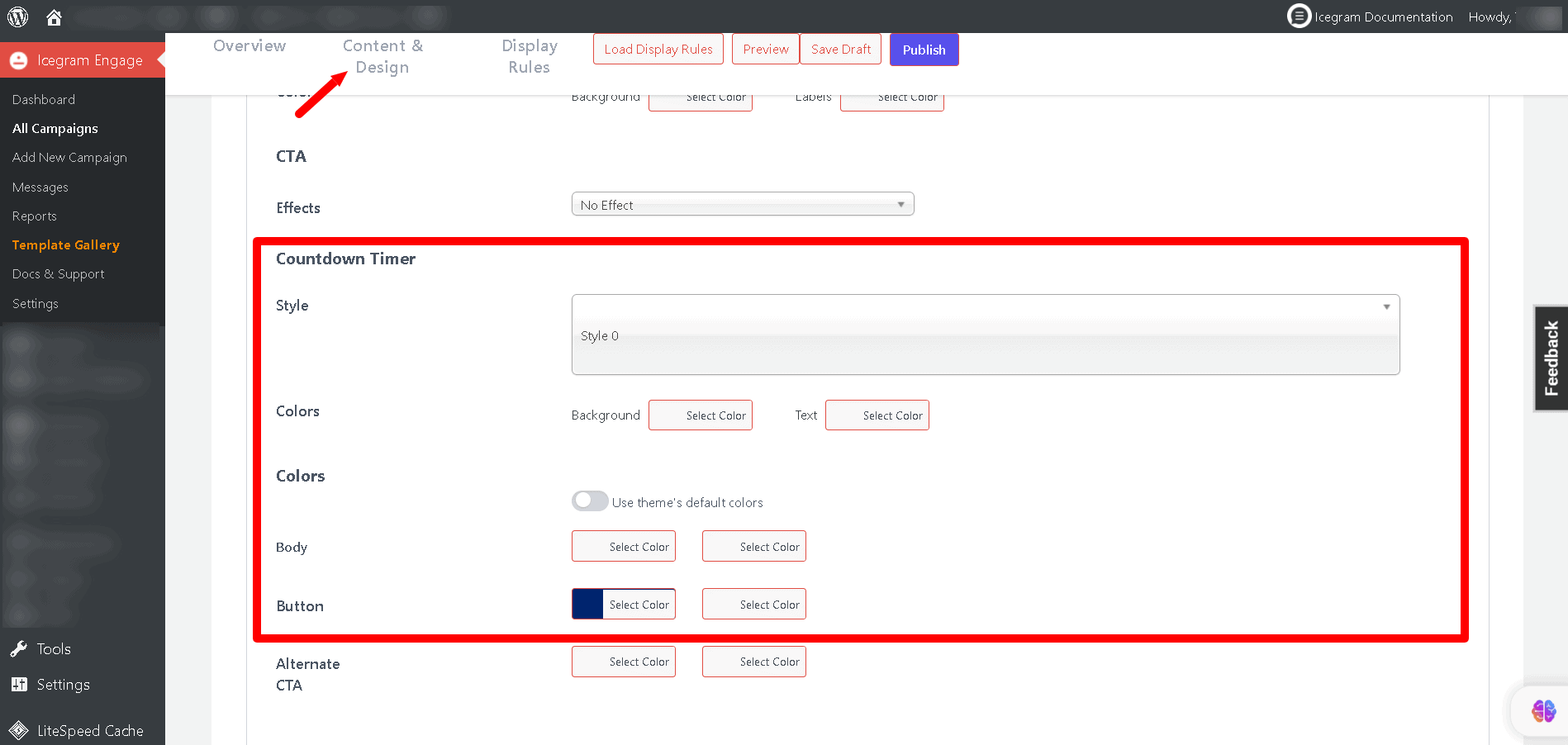
Step 4: Preview/Piblish.