How to create a Sidebar message in Icegram?
note
This message type is available in Icegram Engage Max plan.
To create a Sidebar message, follow these steps:
Step 1: Install and activate Icegram Engage Max.
Step 2: Select Icegram Engage from your WordPress dashboard. Click 'Add New Campaign'.
Step 3: Select Message Type as Sidebar.
Step 4: Choose a readymade template and preview it.
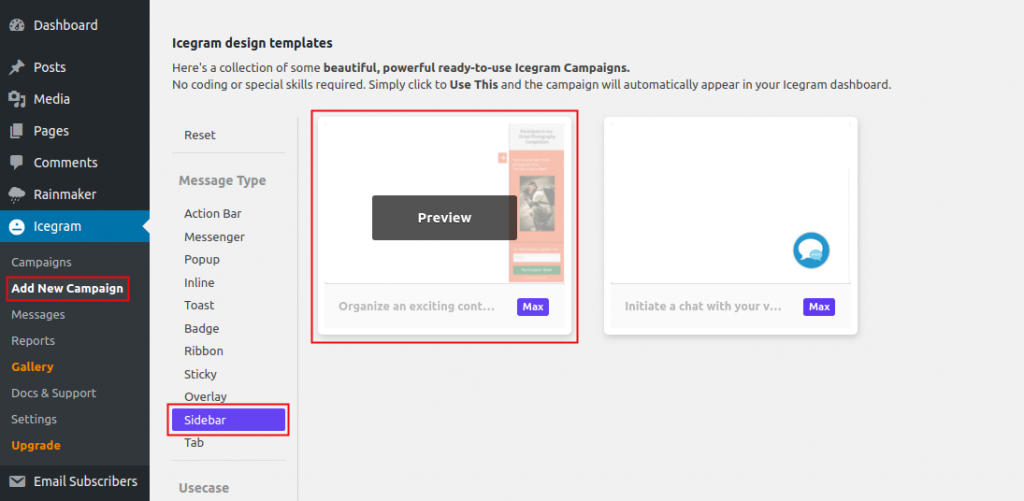
Step 5: Click ‘Use This’ gallery item.
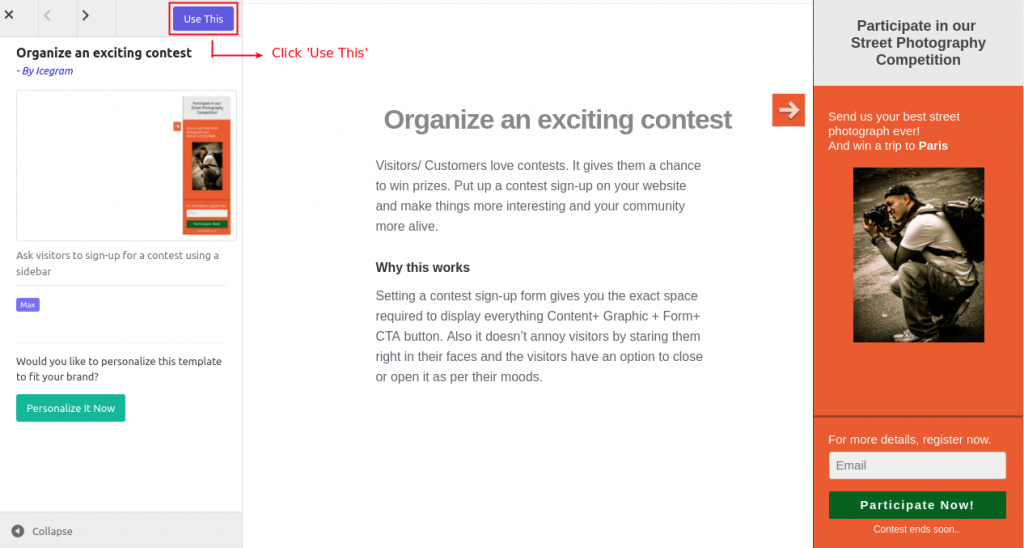
Step 6: Add or Edit the message content.
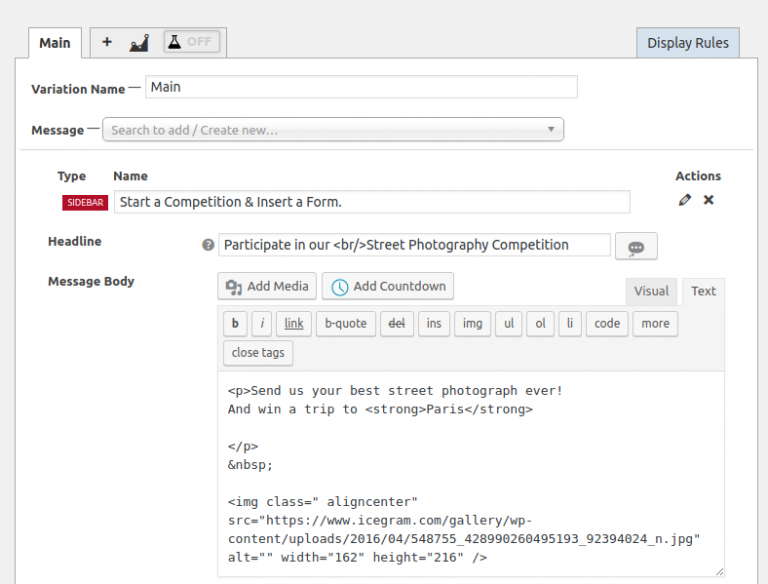
Step 7: Fill in other details like Button Label, Form, etc.
Step 8: Select Position to display the Sidebar message.
Step 9: Set Trigger as to when / how to show the Sidebar message.
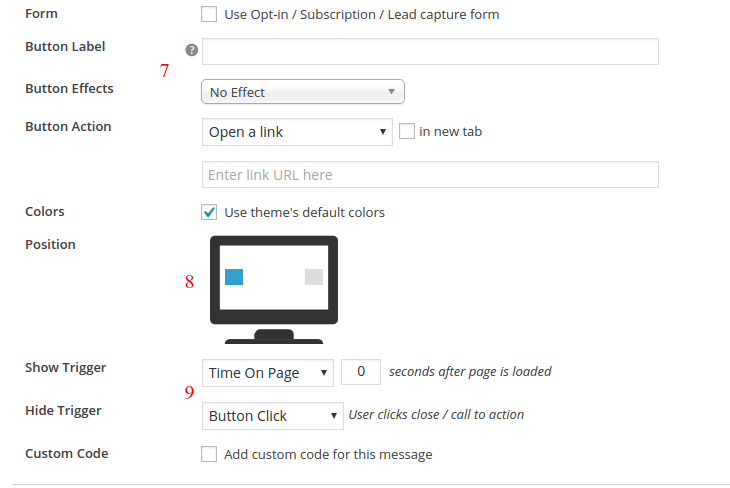
Step 10: Configure the display rules.
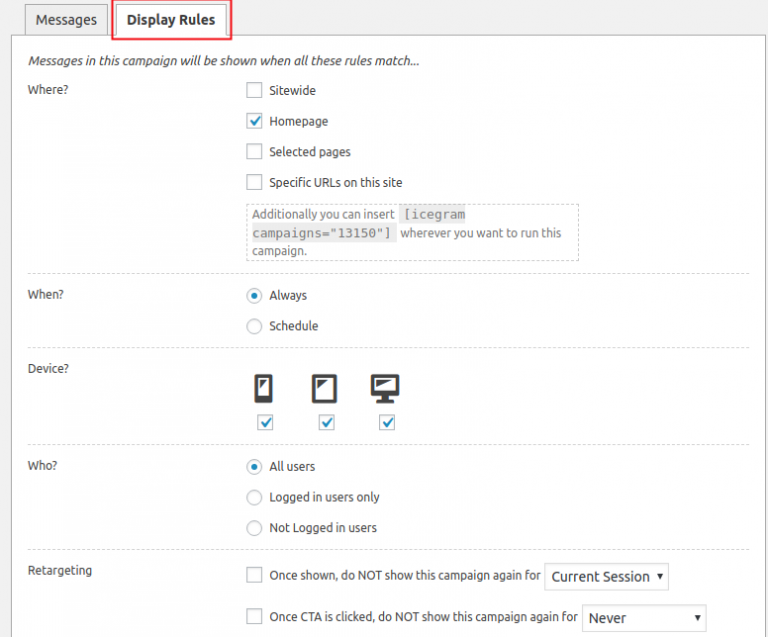
Step 11: Save Draft / Publish the campaign.
note
Read more about the Sidebar message type.