How to create an Overlay message in Icegram Engage?
note
This message type is available in Icegram Engage Max plan.
To create an Overlay message, follow these steps:
Step 1: Install and activate Icegram Engage Max.
Step 2: Select Icegram from your WordPress dashboard. Click 'Add New Campaign'.
Step 3: Select Message Type as Overlay.
Step 4: Choose a readymade template and preview it.
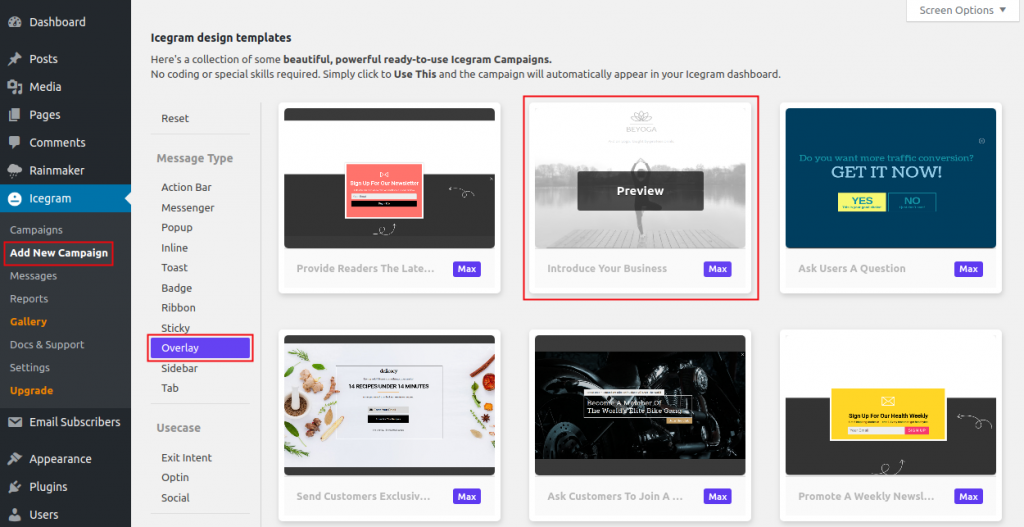
Step 5: Click ‘Use This’ gallery item.
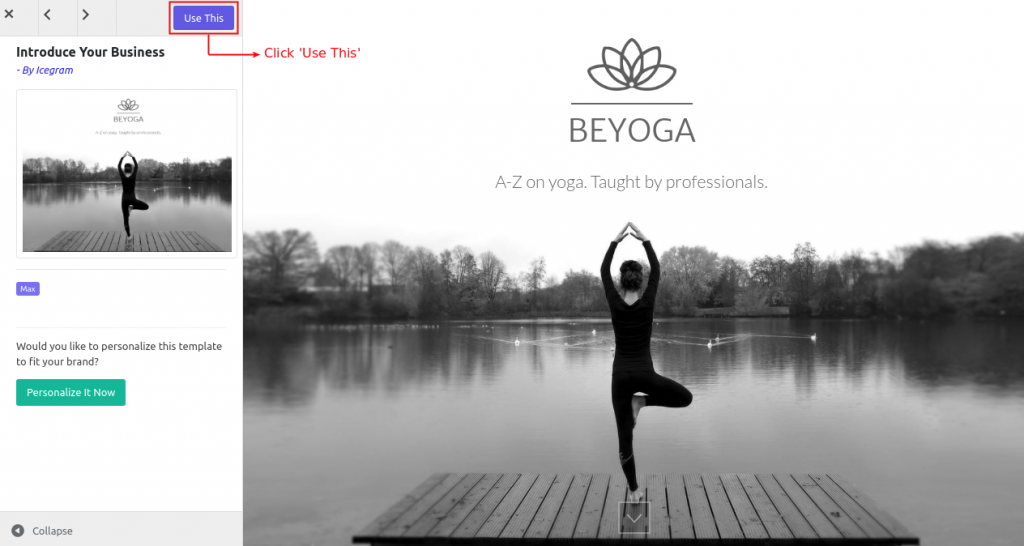
Step 6: Add or Edit the message content.
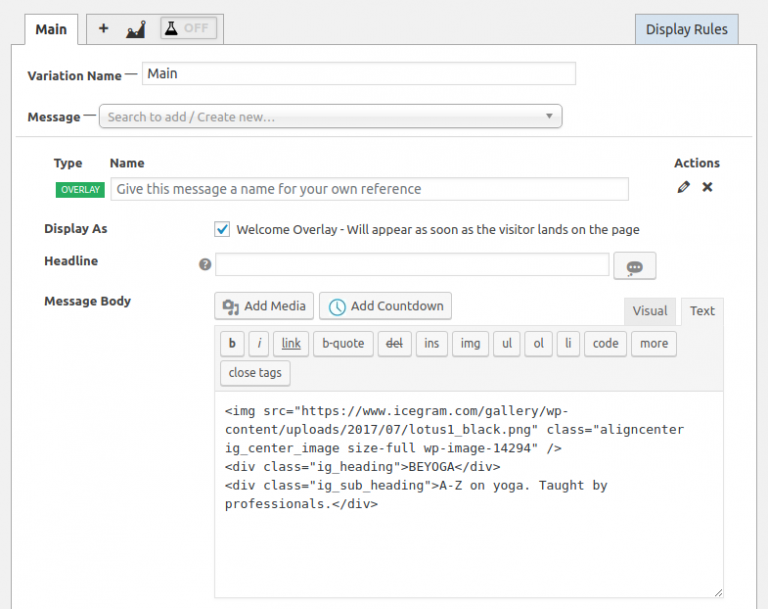
Step 7: Fill in other details like Buttons Label, Form, etc.
Step 8: Set Trigger as to when / how to show the Overlay message.
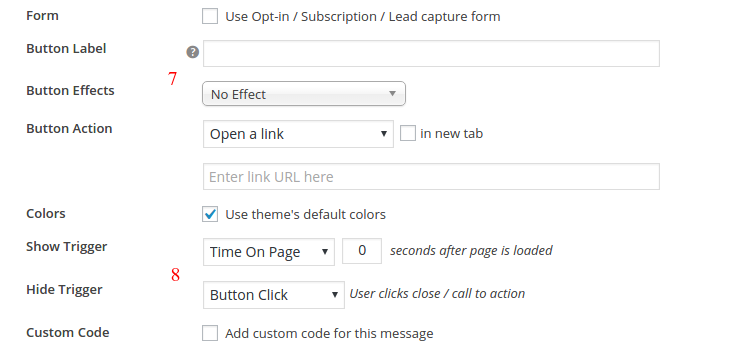
Step 9: Configure the display rules.
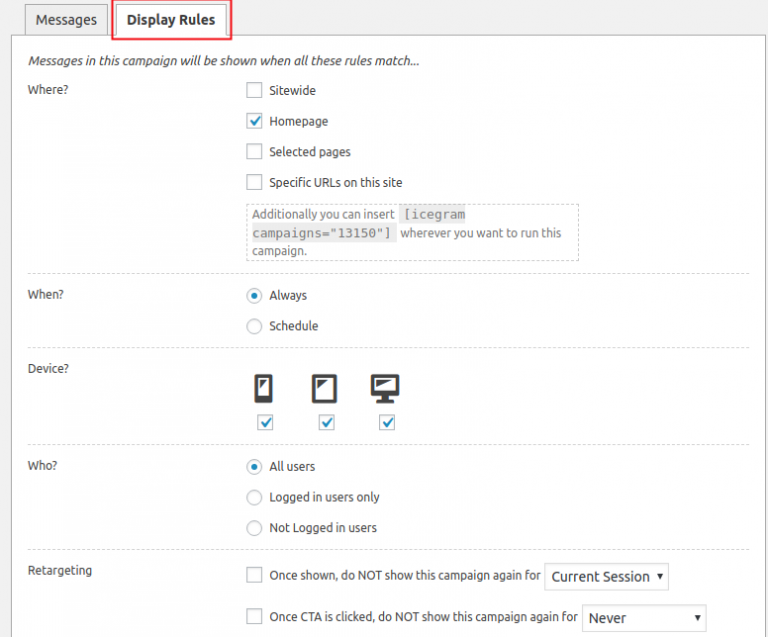
Step 10: Save Draft / Publish the campaign.
Note:
note
Read more about the Overlay message type.