How do I create a form in Icegram Express?
Icegram Express allows you to create & edit subscription forms for various purposes which you can customize and show to the visitors/users in multiple ways.
Steps to create a form are:
Navigate to
Icegram Express>Forms> Click onAdd New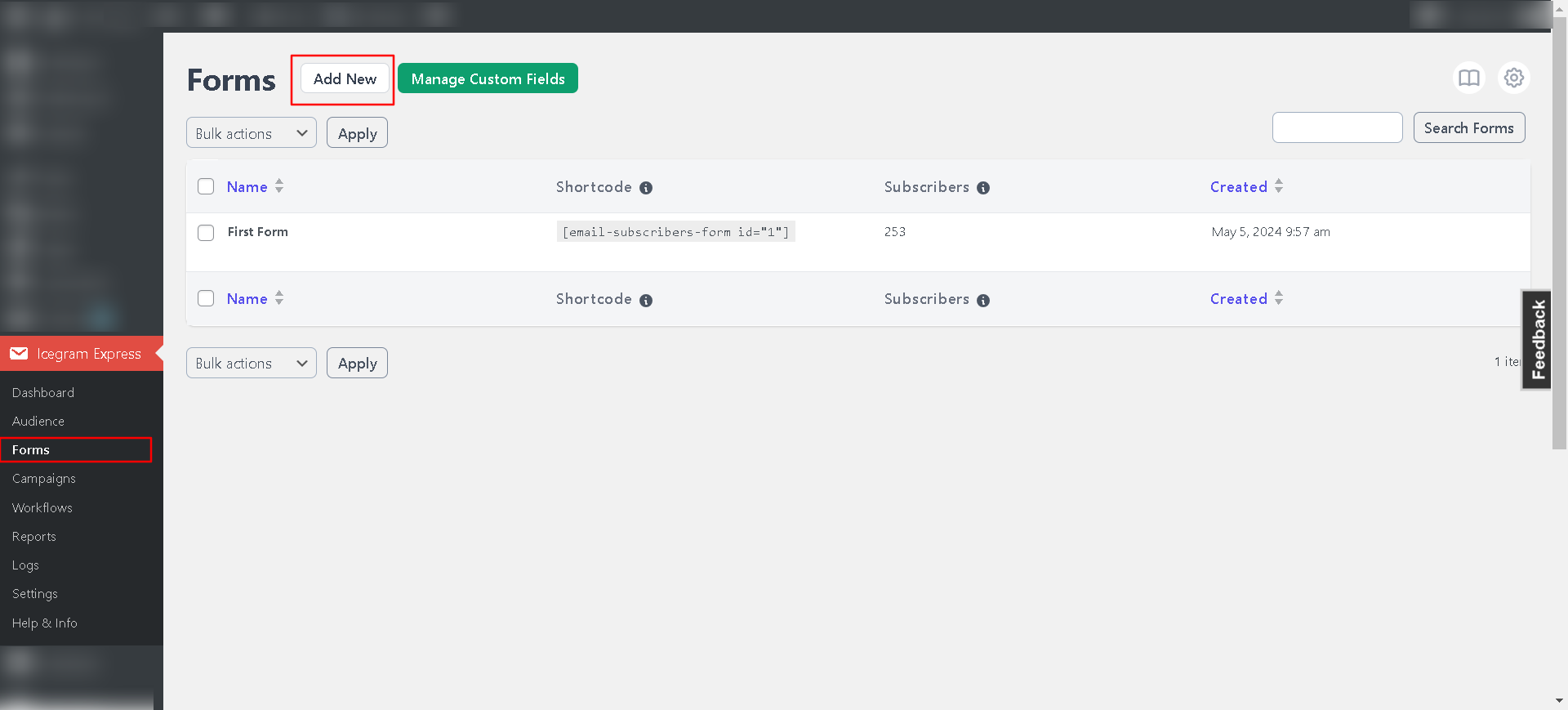
In the form creation screen, Drag the elements what you want to add into the form and edit the text as per your choice.
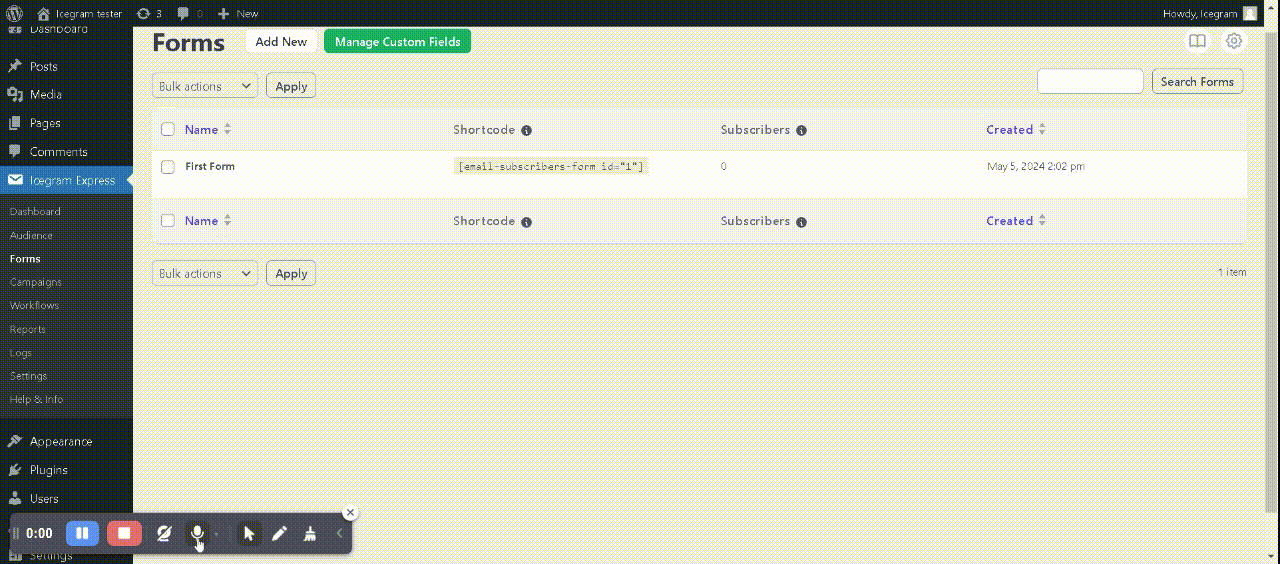
Form Name: Add the name of the form for your reference. It won't show up anywhere on the website.
Description: This will show above your form as a description of your form. So, you can add any message you want to show to your subscribers, e.g., Join 15, 000+ Members, Subscribe Now, etc.
Form Fields:
Personalize Email & Name fields with labels and placeholders.
Email field is a must, while adding a Name is optional.
Tick the box next to the Name field to set it as "required" and make it compulsory.
Change button text to fit your needs, such as switching Subscribe to Update me.
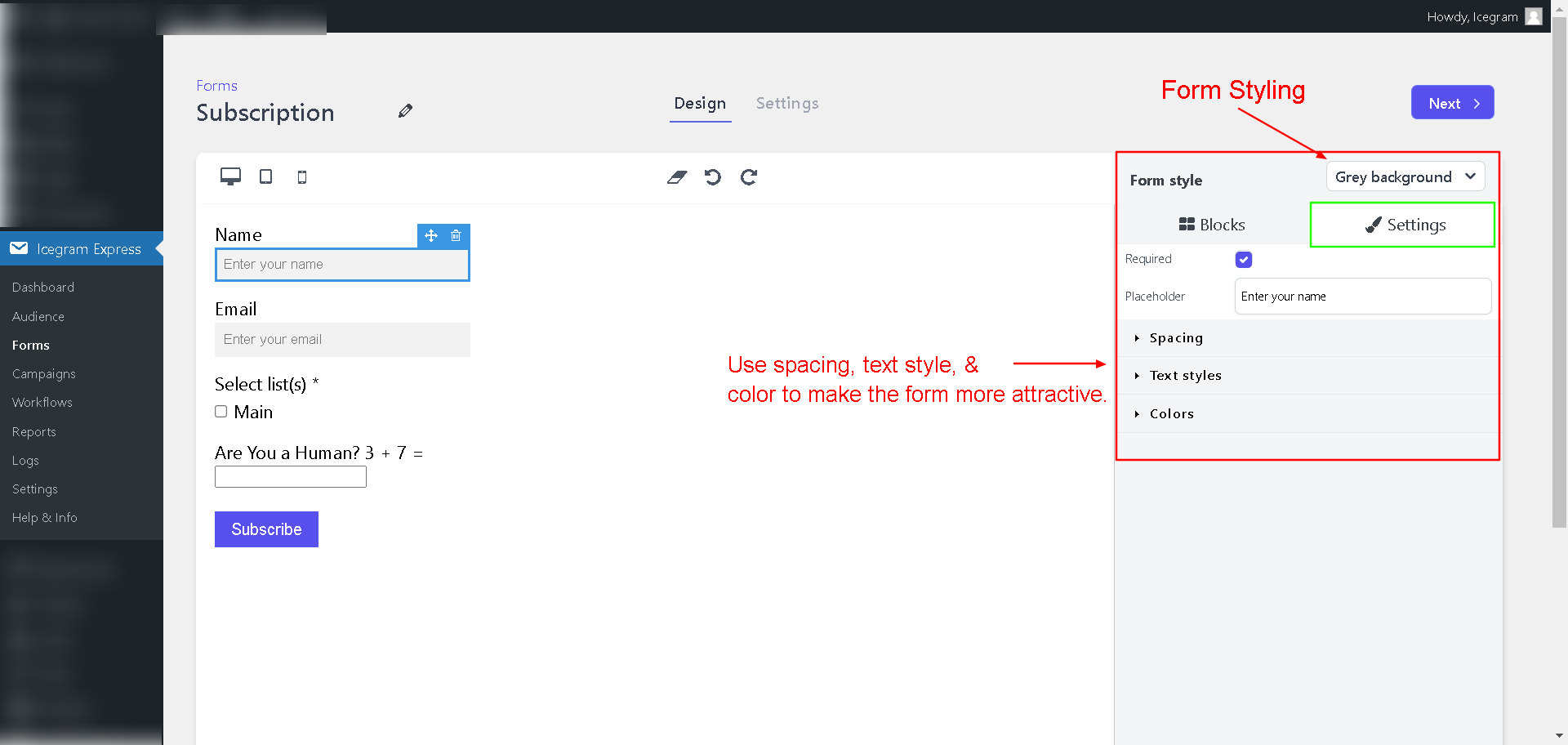
Lists:
Choose the list(s) where you want to include your contacts. If you have lists such as Bikes, Cars, SUVs, and Trucks, select at least one. For example, if you choose Cars & Trucks, contacts will be added to both of these lists.
Captcha : There are various form validation checks included in the free version of Icegram Express, but we offer an option to enable captcha for better protection from spam with our paid plans. You can secure the form by enabling Captcha to block bots more effectively ( Available in Icegram Express Pro )
Show GDPR consent checkbox: The plugin allows you to offer a GDPR consent checkbox for visitors if the laws in your country demand. You can customize the description for the checkbox with links and additional format in HTML.
Click Next>Save Changesto start using the form.
Now, let's learn how you can add a form to your homepage