How to Schedule Workflow Emails
We are pleased to announce a new feature that allows you to schedule workflow emails, enabling automated and timely communication with your customers. Whether you want to send a gift voucher one day after a customer subscribes or share an ebook after seven days of subscription, this scheduling capability makes it possible.
Instructions for Scheduling Workflow Emails:
Step 1: Navigate > Icegram > Workflows > Add a new workflow or use an existing one.
Step 2: Configure the Workflow: Customize the workflow according to your preferences. For detailed instructions, please refer to the provided documentation.
Step 3: Set the Timing: On the sidebar, locate the "Timing" tab. In the dropdown menu, you will find two options.
The first option is "Run Immediately," which triggers the initial action of the workflow when performed. The second option is "Delayed," allowing you to specify a time delay for the workflow.
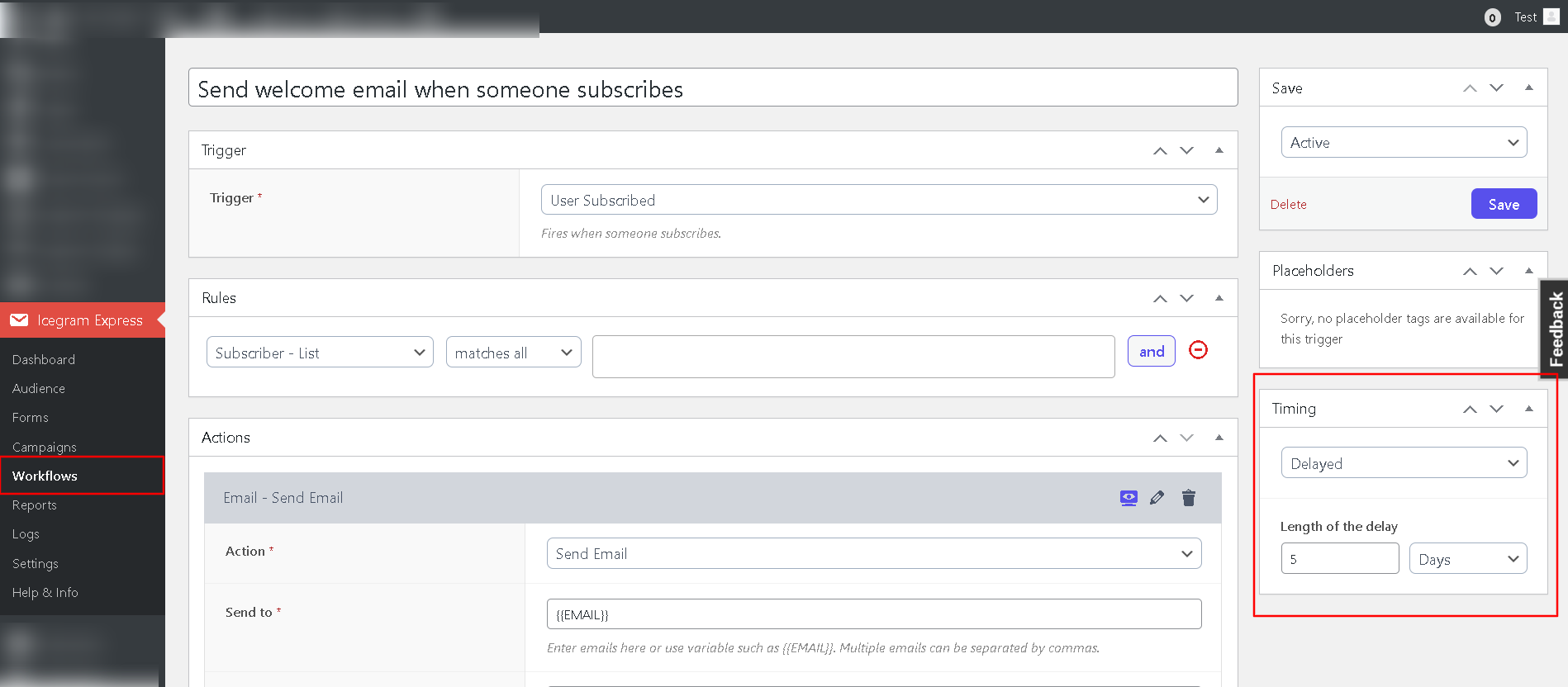
Step 4: Save the Settings: Once you have configured the timing for your workflow emails, save the settings to apply the changes.
By following these steps, you can effortlessly schedule workflow emails, automating your communication with customers based on specific time intervals or actions. This feature available in Pro plan of the plugin