How to add Unsubscribe link in Emails using Icegram Express
How to add unsubscribe link in the Welcome email?
Welcome email is the email which gets send to subscribers (if Opt-in type is Double Opt-in) after they click on Confirmation link from the confirmation email Or (if Opt-in type is Single Opt-in) when they just sign up using subscribe form.
To add unsubscribe link in the welcome email, please make sure you have Icegram Express version 3.1.2+ (or the latest version). Then go to WordPress → Icegram Express → Settings → General → Welcome Email.
Add the following code at the end of welcome email content if Icegram Express version is greater than 3.4.0 : Please <a href='{{UNSUBSCRIBE-LINK}}'>click here</a> to unsubscribe.
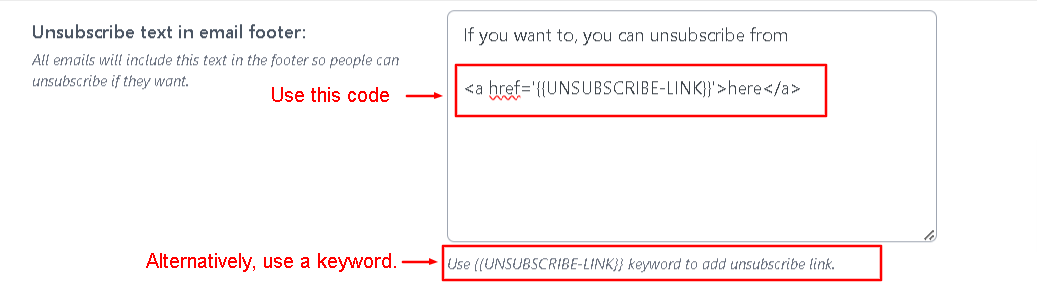
Add the following code at the end of welcome email content if Icegram Express version is lower than 3.4.0 : Please <a href='###LINK###'>click here</a> to unsubscribe.
& then click on Save Settings button.
How to add unsubscribe link in the New Post Notification and Newsletter emails?
Icegram Express by default adds unsubscribe link in all the email that gets send for new post notification email. So, you don't have to add it manually. In order to change the message you can follow the below steps,
Go to Icegram Express → Settings → General
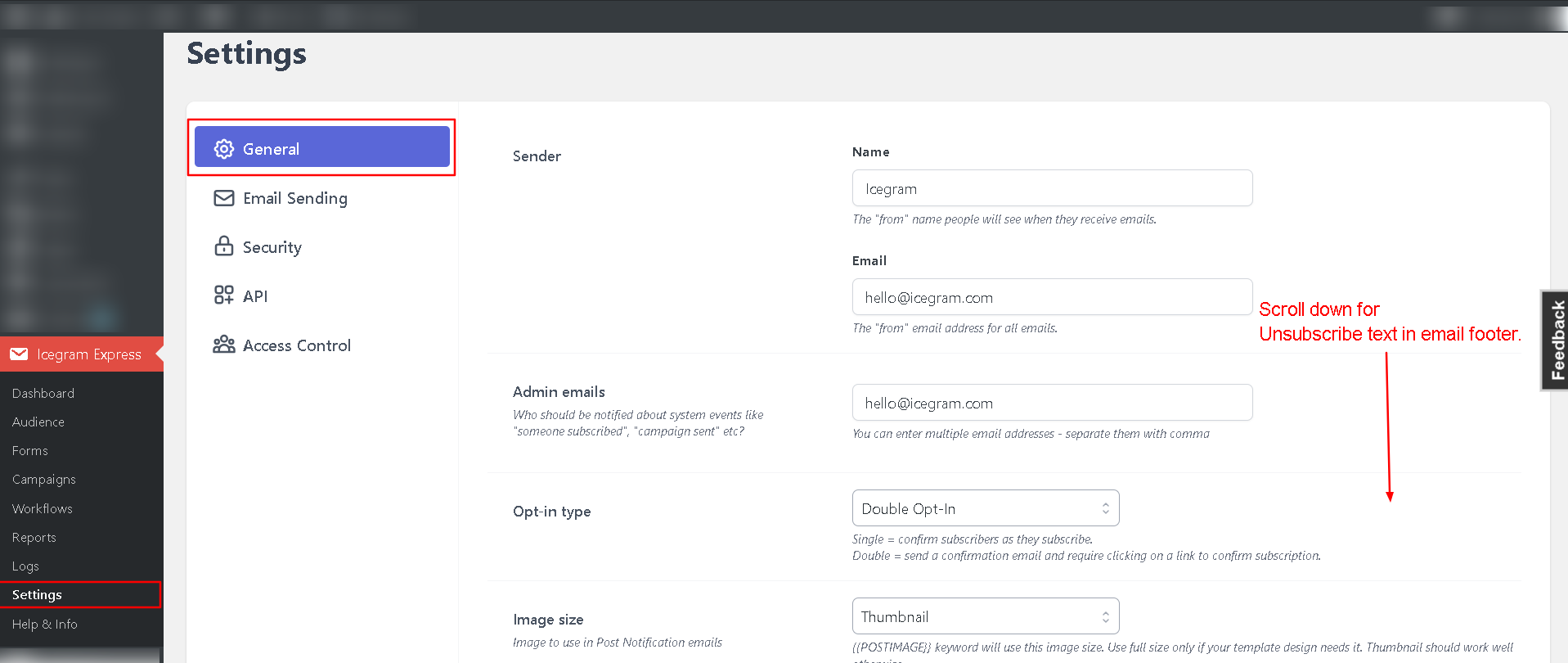
Scroll down to the option labeled as 'Show unsubscribe message in email footer' and change the message.
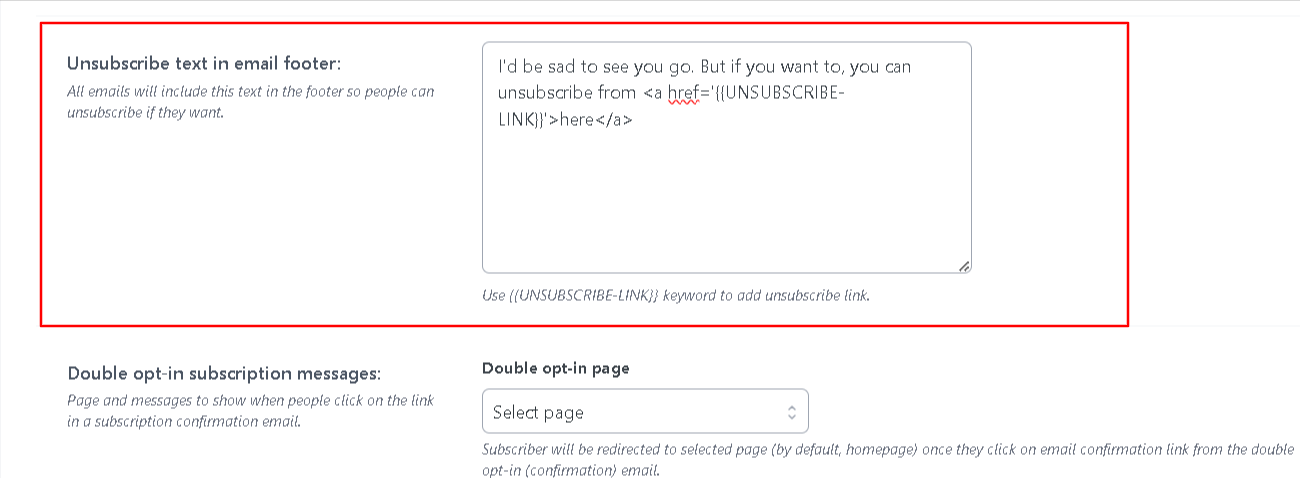
Click on Save Settings