How do I import contacts?
Using Icegram Express plugin, you can import your existing list or export the current subscribers list to use it somewhere else.
Icegram Express allows you to import existing lists of contacts downloaded from other sources and export contacts from Icegram Express to use somewhere else in a CSV format.
Import Email Addresses
Using the Import Contacts option, you can import all your previous subscribers via a formatted text file (CSV).
For Icegram Express version 4.6.6 and higher,
Step 1: Go to Icegram Express → Audience → Import Contacts
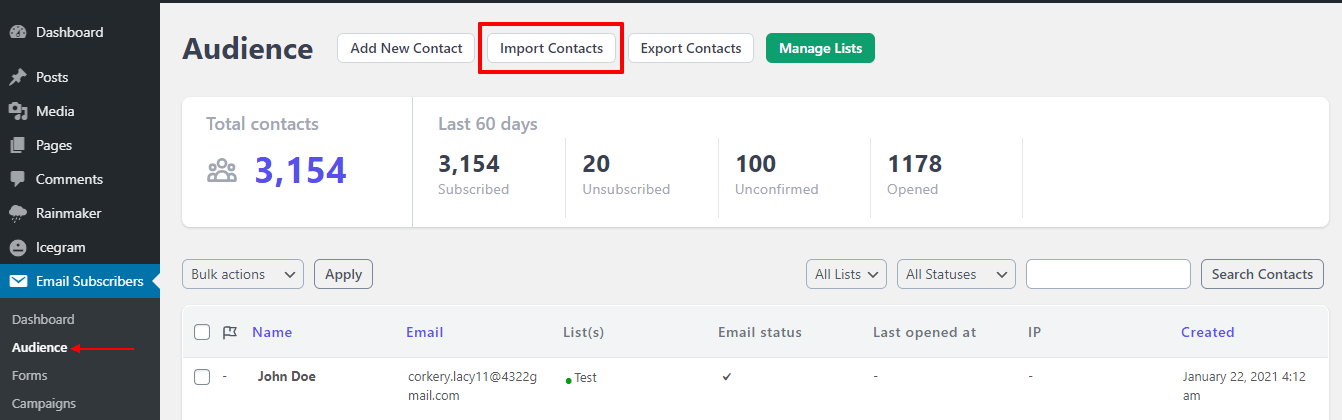
Step 2: Select 'Import CSV option' and select the CSV file.
Import existing WordPress users is a part of Icegram Express PRO
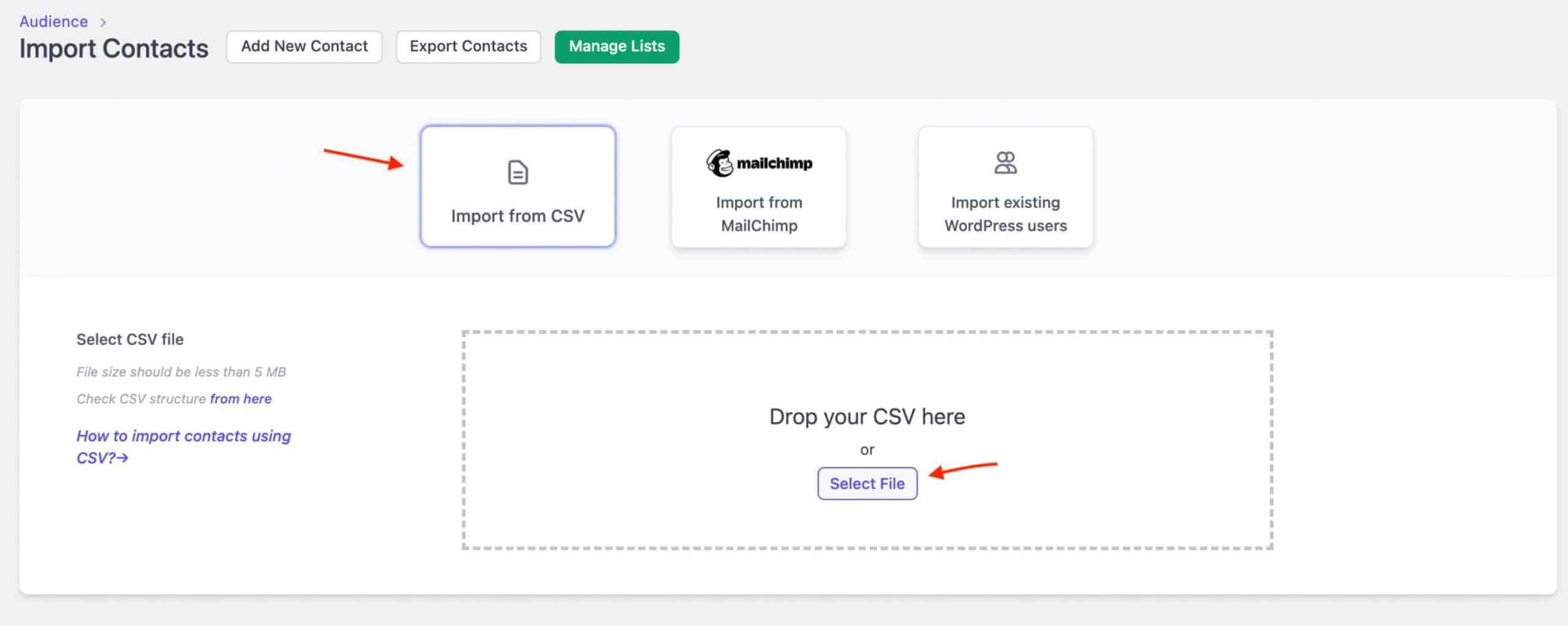
Step 3: Map the CSV headers with the column names from the dropdown
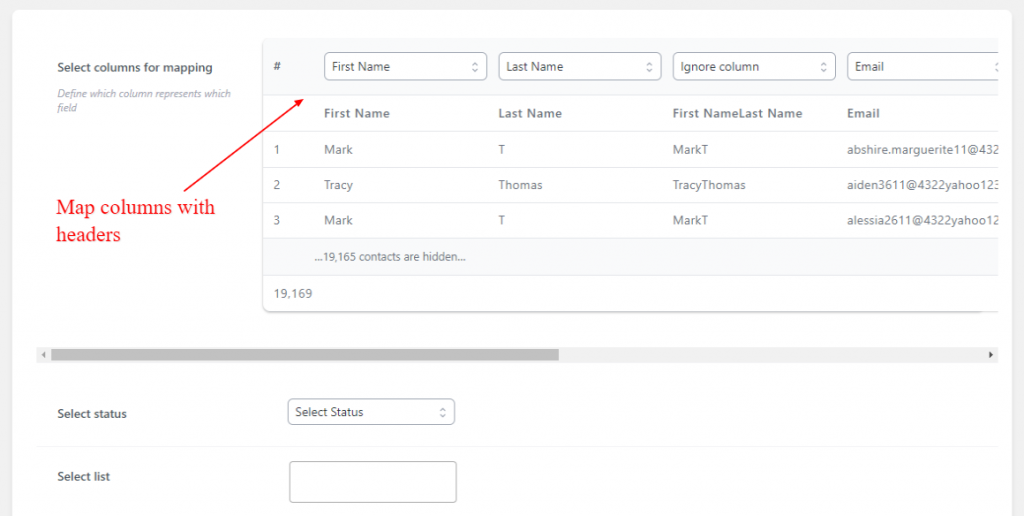
Step 4: Select status and list in which you want to import the contacts ( You can import contacts into multiple list in Icegram Express PRO)
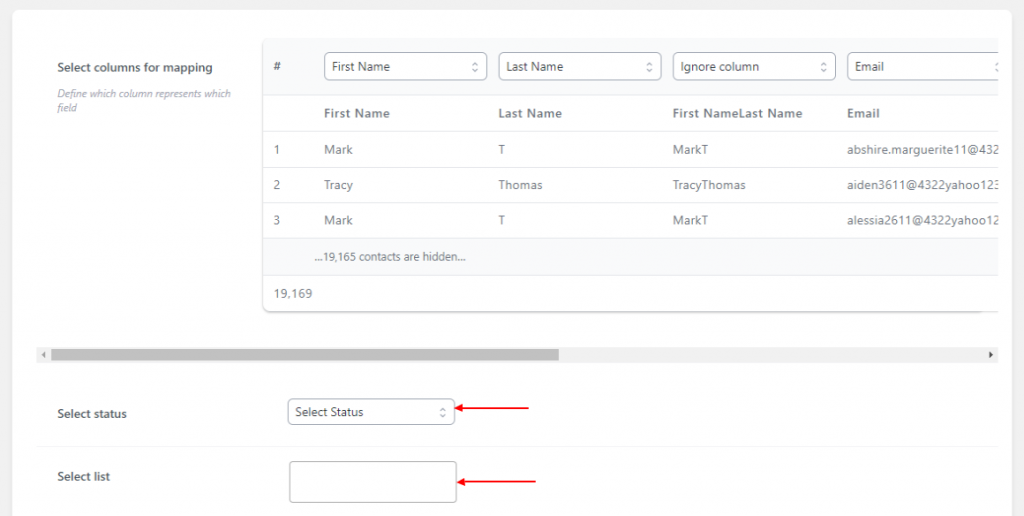
Step 5: Click on Import
Step 6: Done. It will show how many contacts were imported, which contacts were not imported and its reason.
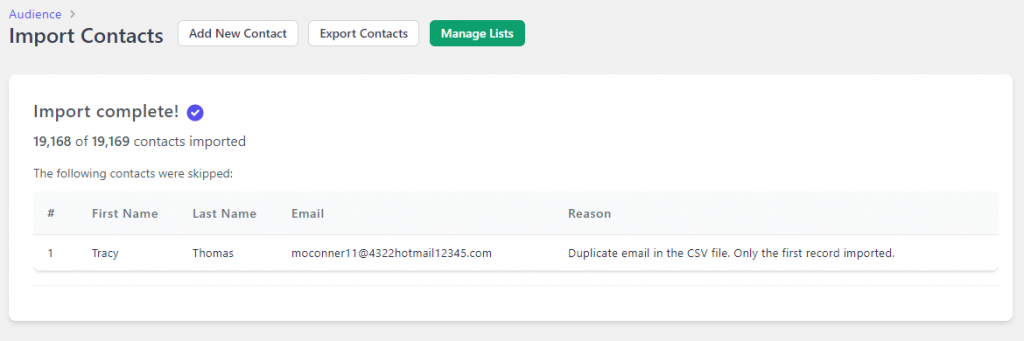
For Icegram Express version lower than 4.6.6,
Step 1: Go to Icegram Express → Audience → Import Contacts
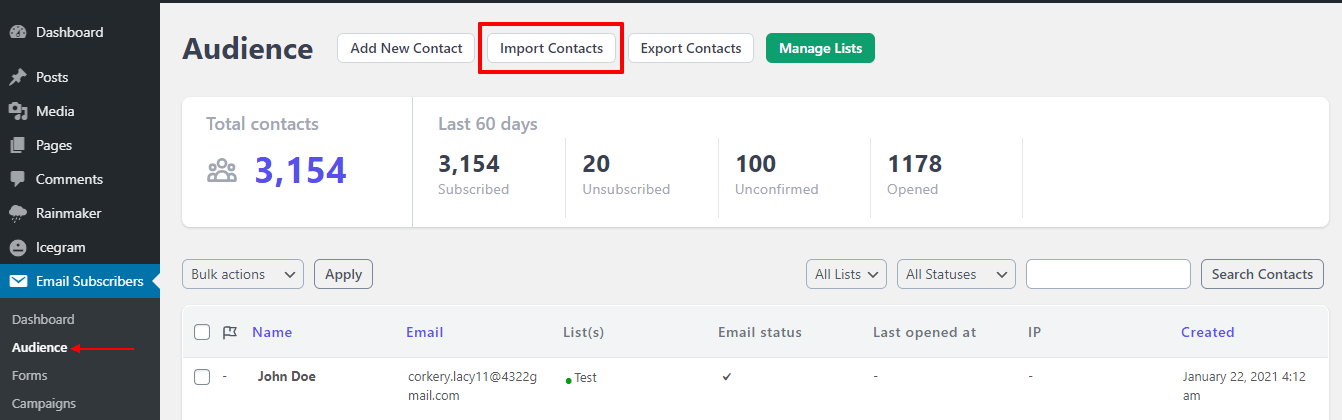
Step 2: Click Choose file to upload the CSV file.
File has to be in the following format:
Step 3: Specify the Status of your subscribers
Step 4: Select the list from available lists or create a new one
Step 5: Click on the Import button to finish uploading the data
Voilà! Your list is now imported and you can start targeting these contacts while creating campaigns.