How to setup Welcome Email in Icegram Express.
A Welcome Email is the first email you send to your new subscribers whenever they sign up for your email marketing. Administrators can edit and customize Welcome Email.
In this article, you'll learn how to setup a welcome email.
- Login to your WordPress website and go to
Icegram Express>Workflow.
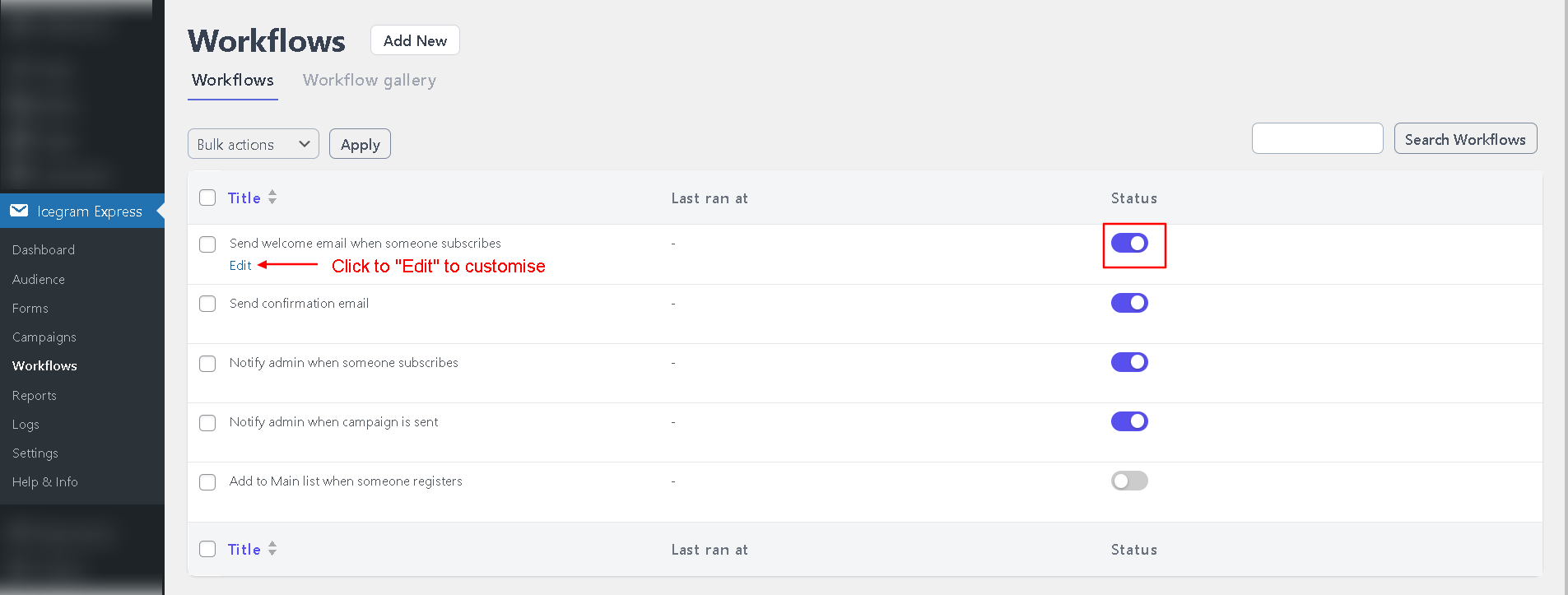
In the workflows list, edit the
'Send welcome email when someone subscribes' workflow.The 'Email Content' field can be found in a dropdown menu under the 'Actions' section.
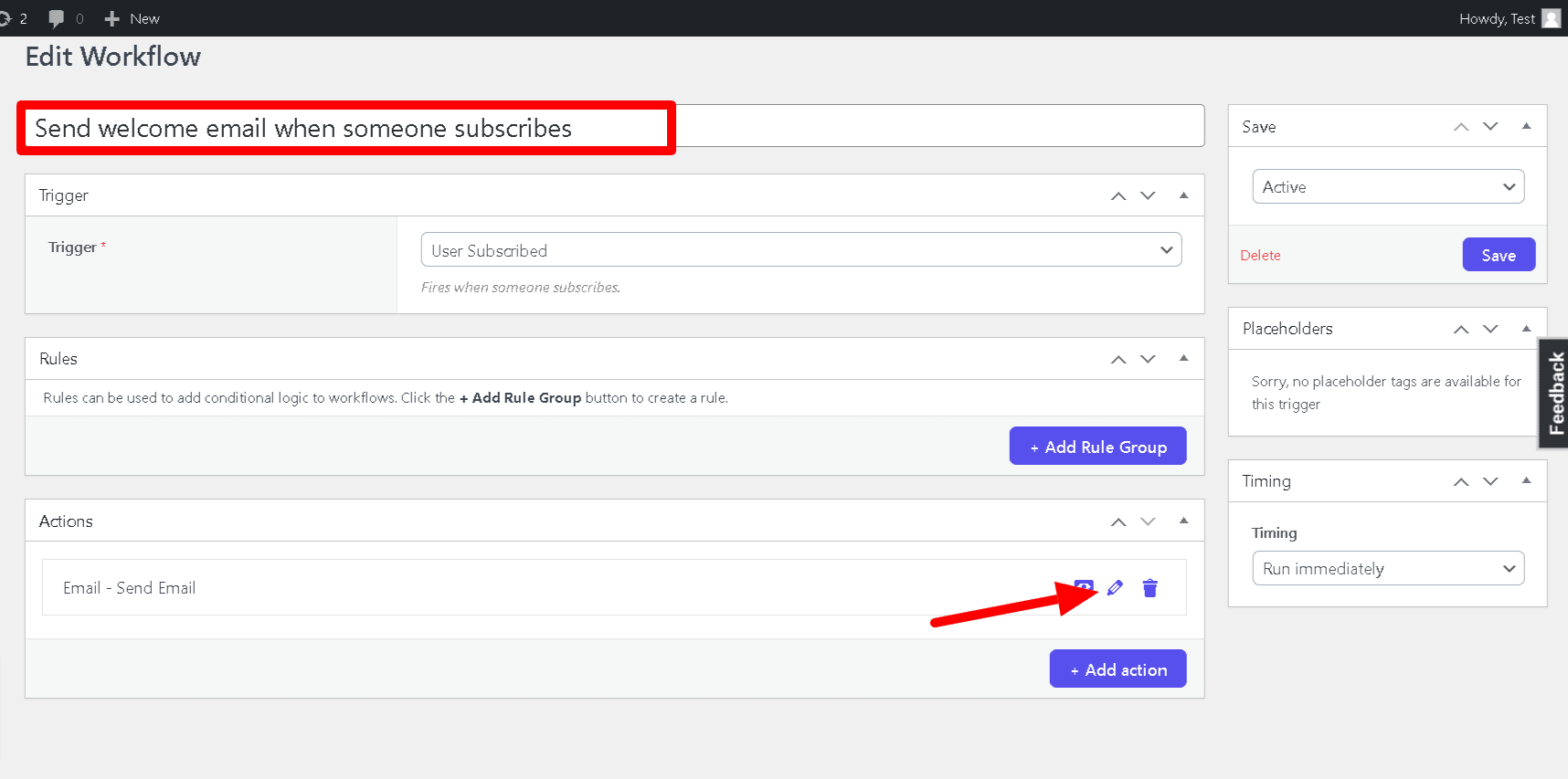
You can insert your welcome email content in this field. You can use the following keywords in order to personalize the email - {{FIRSTNAME}}, {{LASTNAME}}, {{NAME}}, {{EMAIL}}, {{LIST}}, {{SITENAME}}
Click
Save Settings
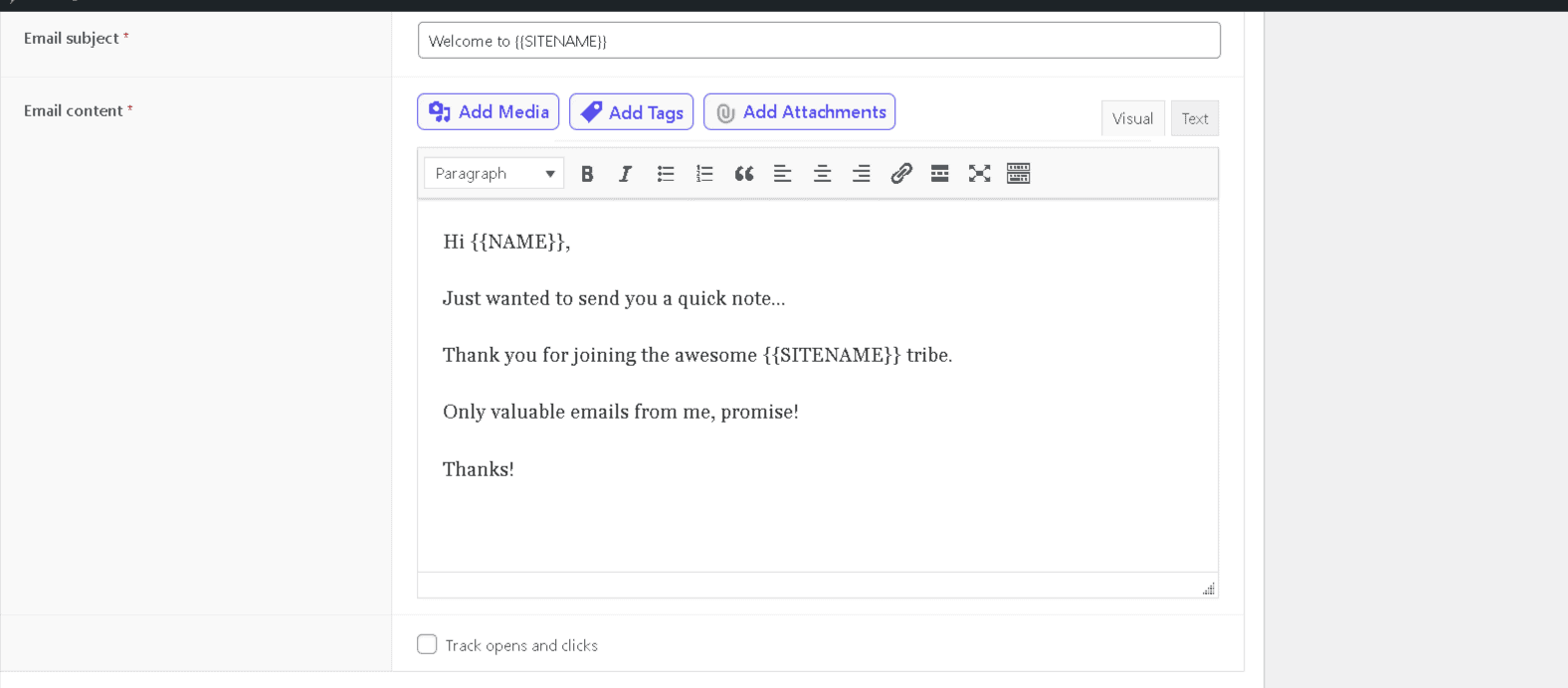
note
- You can add a link to your lead magnet or PDF file
- The file can directly be uploaded to
WordPress > Mediaor a file sharing service like Dropbox - In the case of double opt-in, this email will be triggered after the confirmation link is clicked