How to configure SMTP to send emails in Icegram Express?
You can use your host as the mail server, and enter the SMTP server settings provided by the hosting company. Most hosting providers have documentation on how to connect to the server/service offered by them via SMTP. You can refer to their support docs or contact their support staff for credentials.
Settings required to connect to SMTP server
- SMTP Host: This is the SMTP host address provided by your hosting company.
- Encryption: The encryption method used by your mail server to send emails. Usually, it is TLS.
- SMTP Port: This is the port used by the outgoing mail server.
- Authentication: Needs to be Yes.
- SMTP Username: This is usually the email address you are using to send emails.
- SMTP Password This is the password for the email account you are using to send emails.
These settings are required to connect with any SMTP server. However, their values may differ from one hosting company to another.
Configure SMTP in Icegram Express to Send Emails
Now that you’ve got your SMTP details, you can prepare Icegram Express to start using SMTP for sending emails.
Install and activate Starter version of the plugin.
Get Icegram Express Pro →Go to
Icegram Express>Settings>Email SendingScroll down to the option
Select a mailer to send mailand click on SMTP as the mailer.
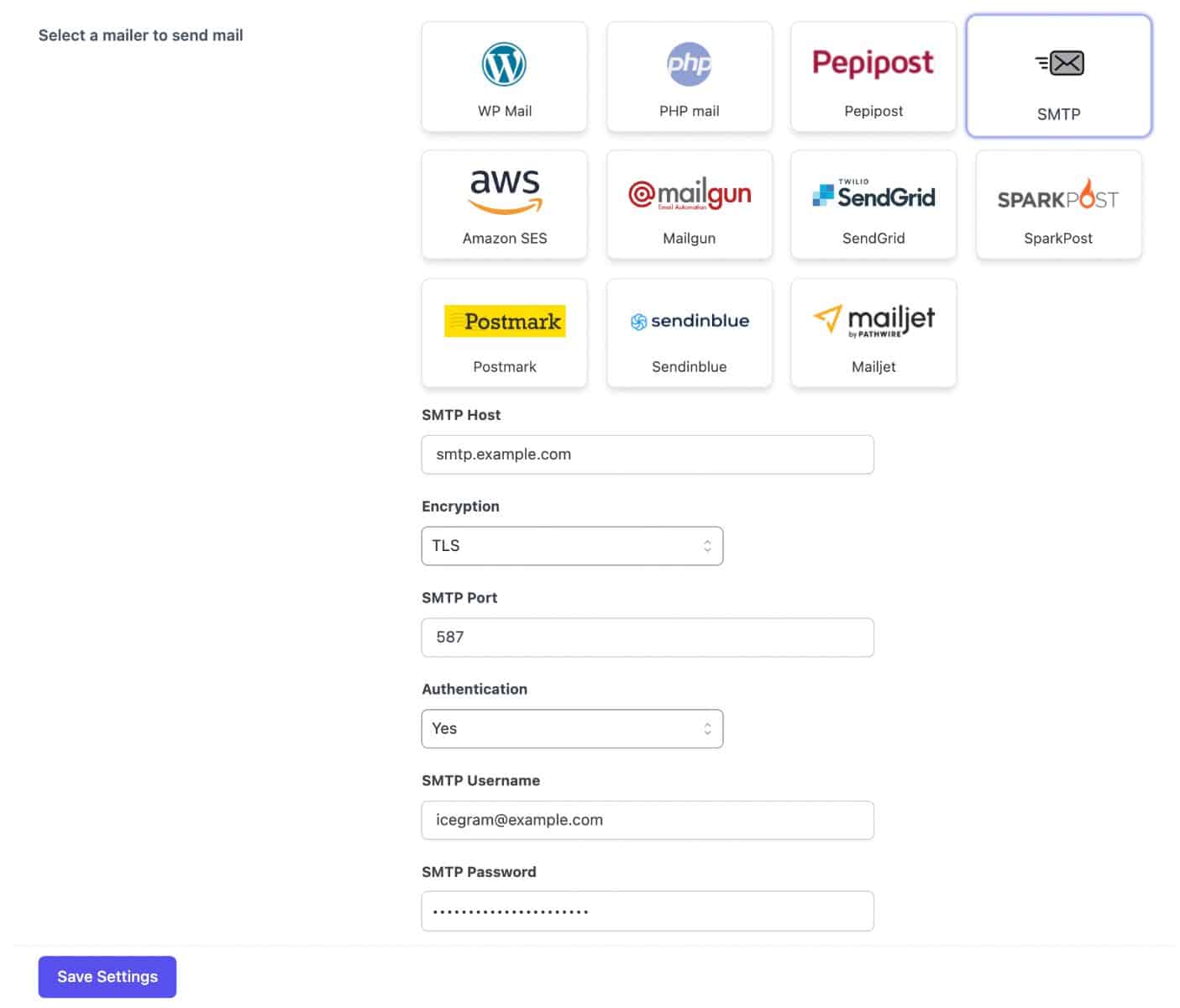 SMTP credentials
SMTP credentials
- Enter the credentials as instructed by your hosting provider
- Save the Settings
- Done! You can now try sending a test email from the option provided just above
Select a mailer to send mailin Settings. After sending the email, you should see a success message. If you check the inbox for that email address, you should receive the email for this test.