How to create new template for Post Notification or Broadcast
Before sending any Broadcast or Post Notification email to your subscribers, you first need to create the email content. The email templates allow you to customise the messages that go out to your subscribers and you can use the same template multiple times once saved.
Steps to add a new Template:
Navigate to
Icegram Express>Campaigns>Manage Templates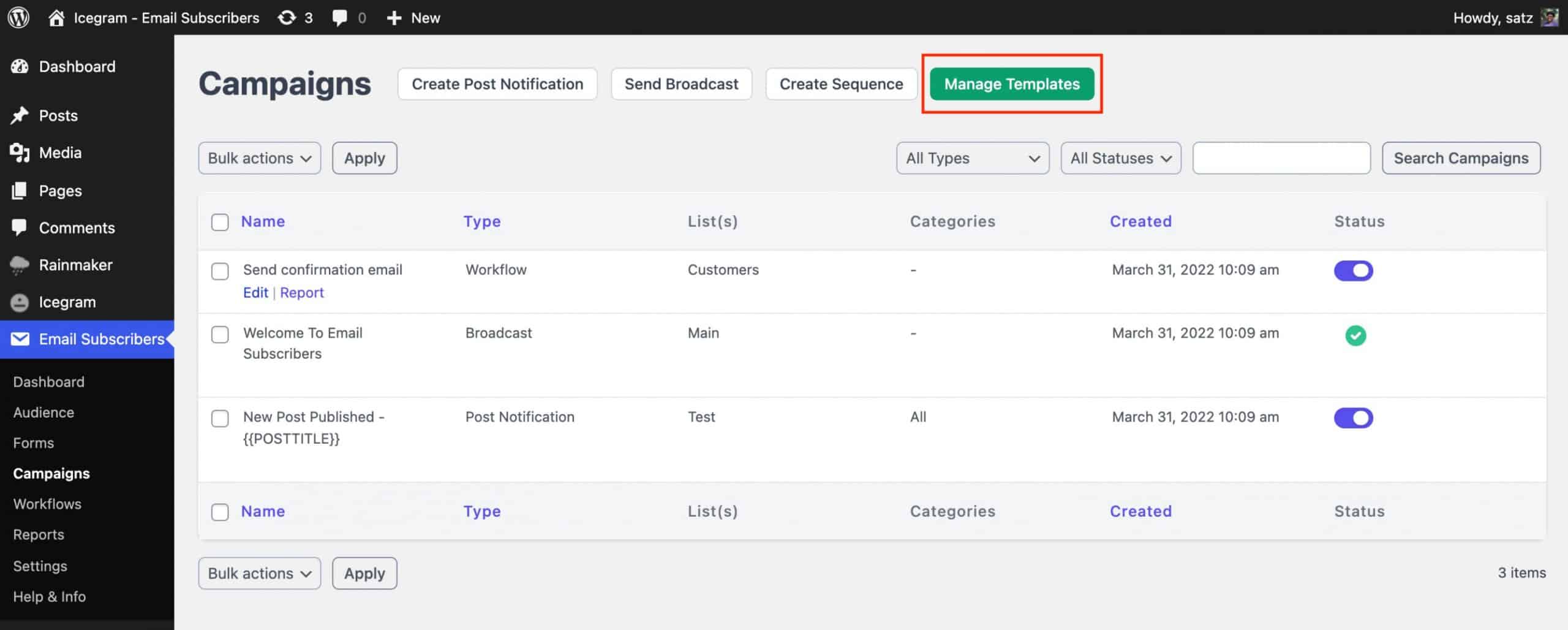
Click on
Add New TemplateOR edit an existing template.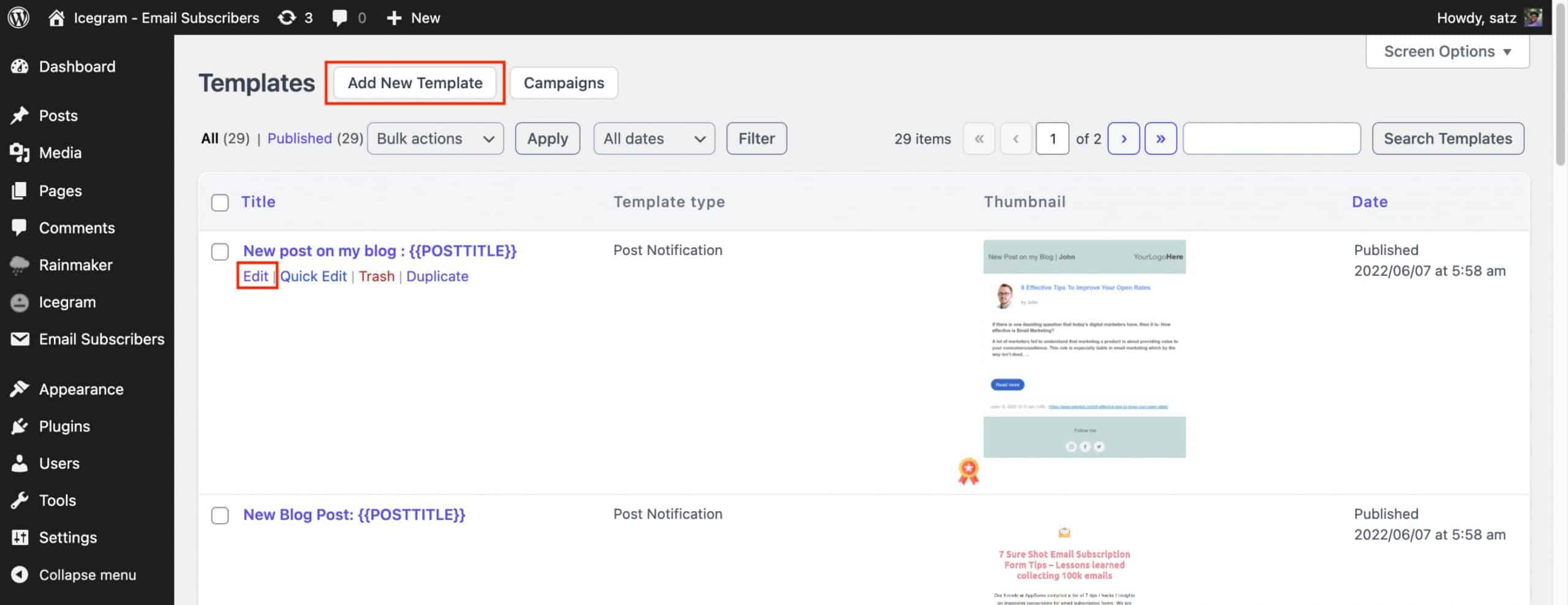
Add or edit the title and select the template type below the title.
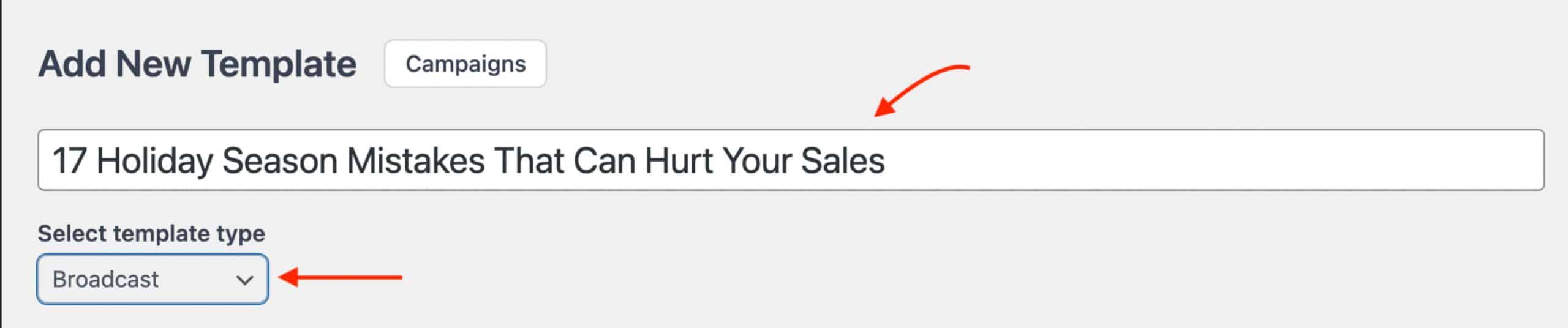
Add or edit the content in the message body. You can also use keywords available for Email Template according to the template type.
Check available keywords for templates here.
b. Broadcasts
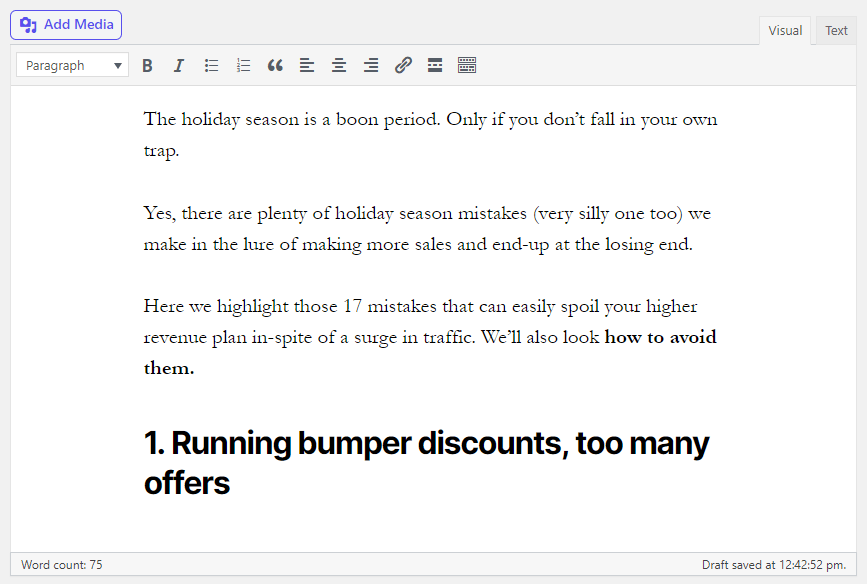
Add or edit the thumbnail of the template. The option should be available at the bottom right of the screen. Thumbnail is visible in the table where the templates are listed down as shown in Step 2
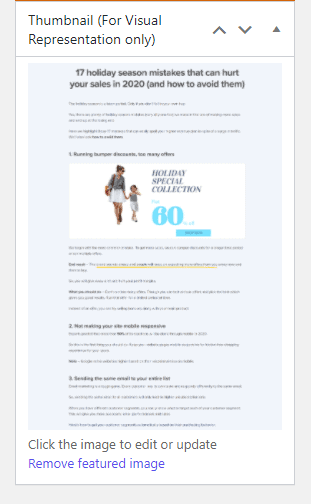
Template ThumbnailYou can
PublishandPreviewthe template to see how it looks